Opening Documents for Viewing
To view and interact with the dynamic illustrated instructions in a document, you need to open this document in the Canvas Envision Viewer, either:
With a shared permanent link to the document.
From the document location on the Portal.
From the Canvas Envision Creator when editing the document.
Opening documents with permanent links
To open an Envision document for viewing in the Canvas Envision Viewer with a permanent link to this document:
Go to the permanent link shared with you.
Either:
Click the permanent link.
Copy the permanent link, paste it into the browser address bar, and press Enter.
The system opens the document in the Canvas Envision Viewer in the same or another browser tab.
Opening documents from the Portal
To open an Envision document from the Portal for viewing in the Canvas Envision Viewer:
Go to the document you want to view in the Canvas Envision Viewer.
Click the View button from the file action menu.
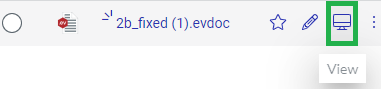
The system opens the document in the Canvas Envision Viewer in another browser tab.
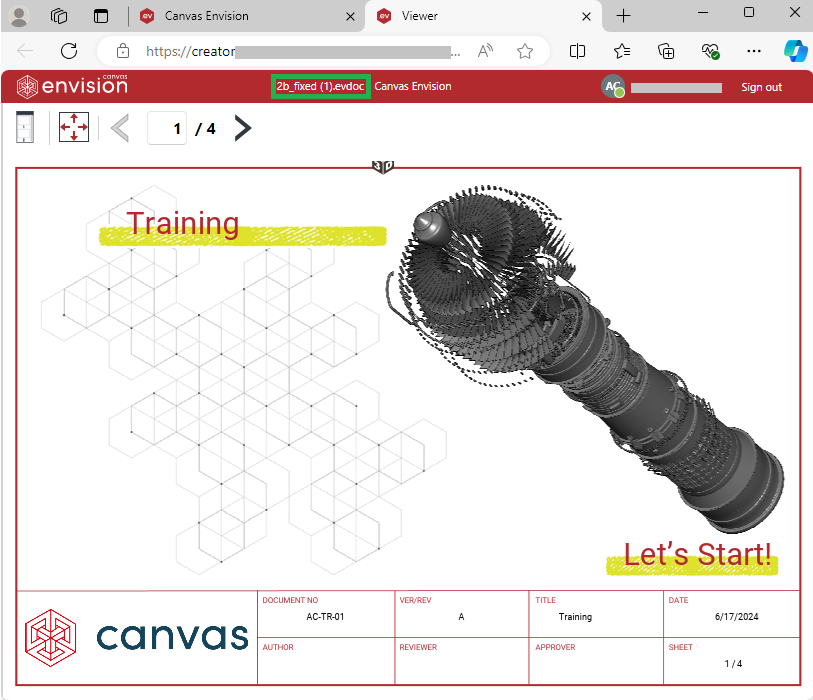
Opening documents from the Creator
To open an Envision document from the Creator for viewing in the Canvas Envision Viewer:
Open the document in the Canvas Envision Creator.
Click the Check In Viewer button in the Preview panel of the View ribbon tab.
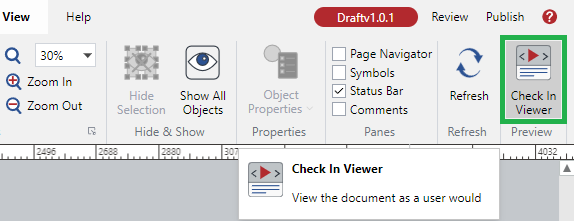
The system opens the document in the Canvas Envision Viewer in another browser tab.