Navigating Pages in Envision Viewer
You can navigate the pages in a document displayed in the Canvas Envision Viewer with either:
The Viewer's toolbar.
The Page Navigator pane.
Swipes
Interactive objects with page actions
Navigating pages with the Viewer's toolbar
With the Viewer's toolbar, you can go to the next, previous, and specific page.
Going to the next page
To go to the next page with the Viewer's toolbar:
Click the Next Page button on the Viewer's toolbar.
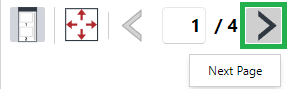
Going to the previous page
To go to the previous page with the Viewer's toolbar:
Click the Previous Page button on the Viewer's toolbar.
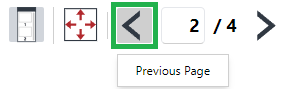
Going to a specific page
To go to a specific page with the Viewer's toolbar:
In the Page Number field on the Viewer's toolbar, enter the number of the page you want to go to and press the Enter key.

Navigating pages with the Page Navigator pane
To navigate the pages in a document displayed in the Viewer with the Page Navigator pane:
Open or go to the Page Navigator pane.
In the pane, either:
Hover the cursor over the pages and rotate the wheel mouse button.
Drag the slider thumb or click on the scroll bar of the pane.
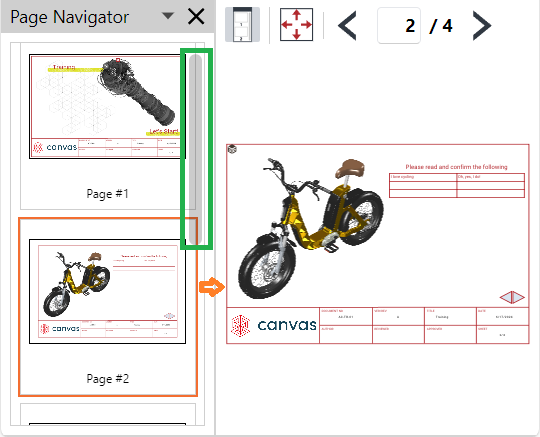
Click a page in the pane. The page is enclosed in a rectangle with bold orange borders and displayed on the canvas.
Navigating pages with swipes
To navigate the pages in a document displayed in the Viewer with swipes:
Click anywhere on the Viewer's canvas and drag it off the screen, either:
To the right: to go to the next page.
To the left: to go to the previous page.
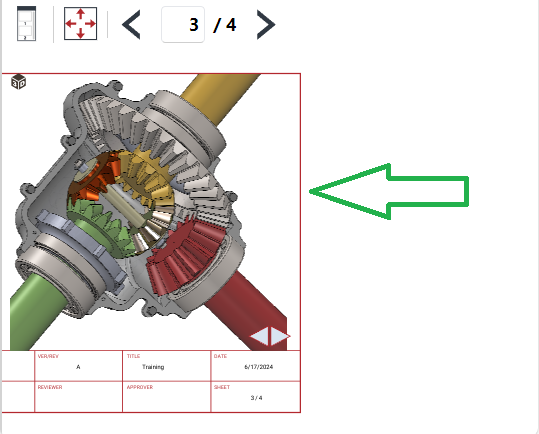
Navigating pages with page actions
A page can include zero, one, or more than one object with a page action that leads to the next, previous, or specific page.
Any object can include a page action. It can be a shape, acting like a custom button.
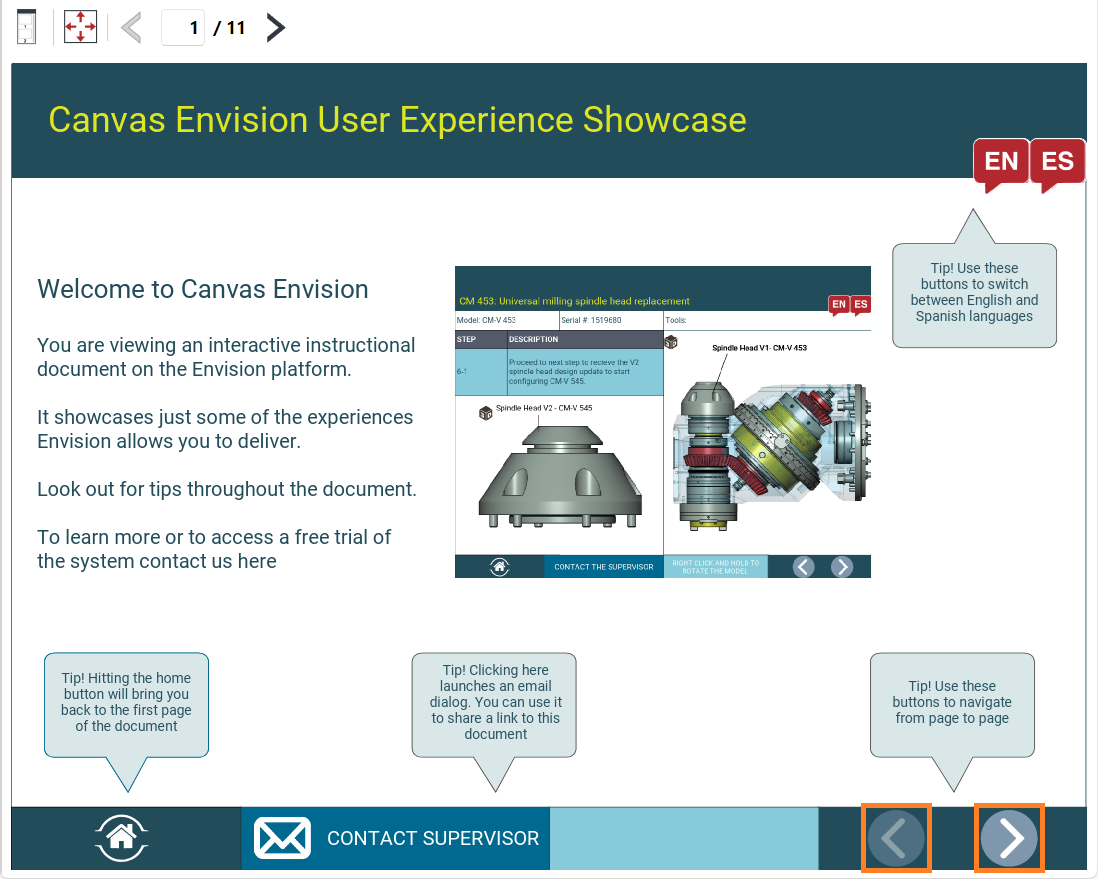
Or it could be a text object, acting like a custom link within the document. You can use such text objects to create the table of contents.
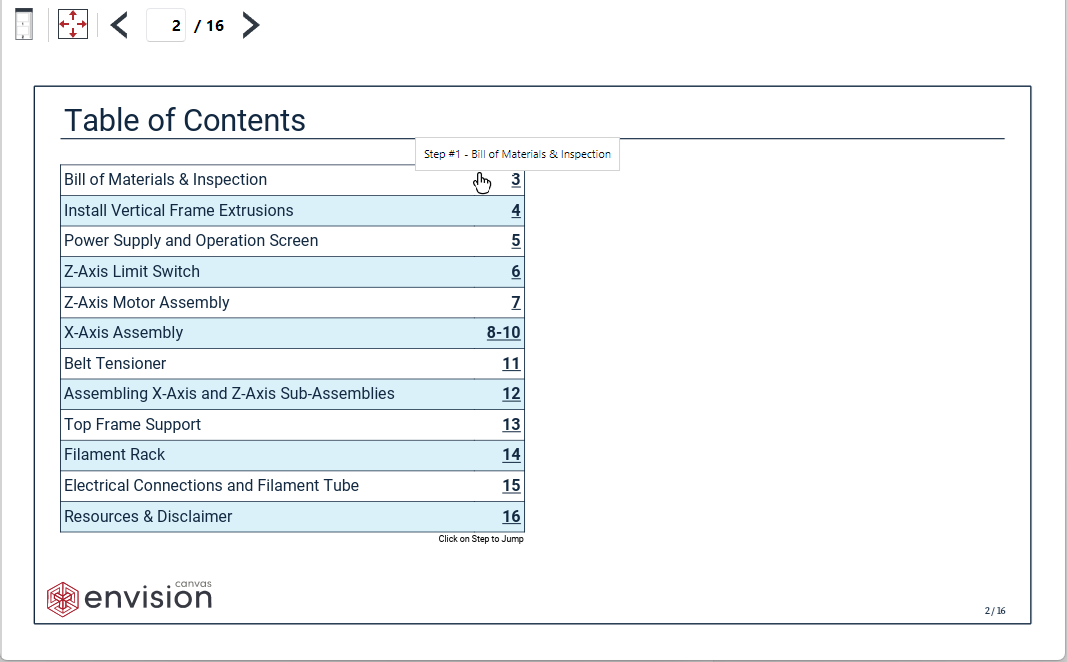
An object with a page action can have a custom tooltip telling where this object leads.
To go to a page with a page action:
Click the object with the page action on the Viewer's canvas.