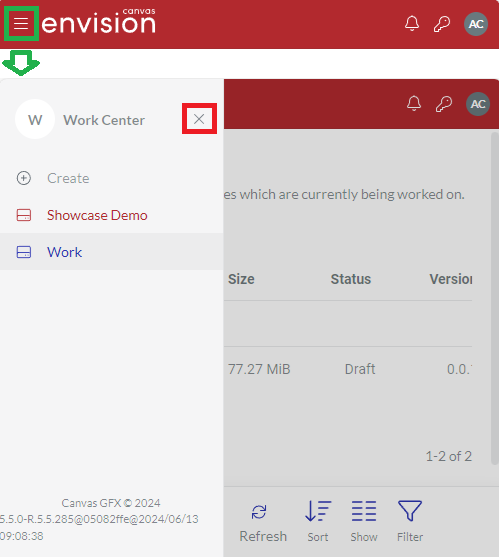Envision Portal UI and Navigation
Envision Portal is a browser-agnostic web application for collaborative work on Envision documents with intuitive, self-explanatory UI. Navigating the Portal is as easy as clicking links, buttons, menus, drop-down lists, and options.
The Portal UI is dynamic and context-dependent: it changes according to your membership type, page content, and screen size.
Workspace home page
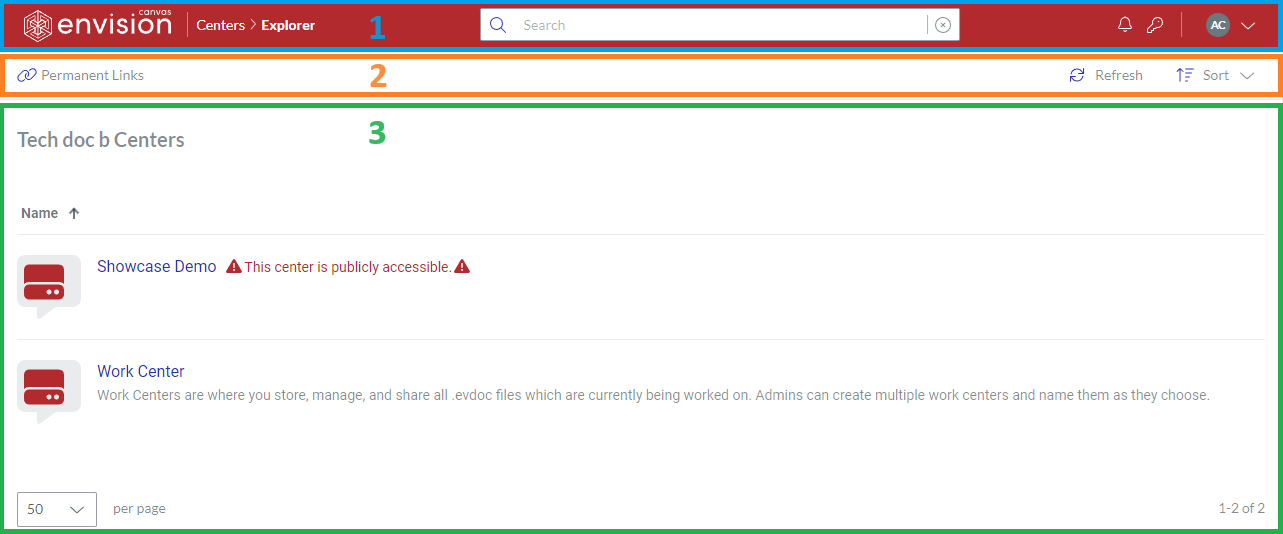
Once you have logged into the Portal, you will see the workspace home page that includes the following:
The Portal top bar with Portal features.
The Portal content toolbar with features for the content table.
The Portal content table with work centers.
Portal top bar

The Portal top bar is always visible and provides the following features:
The Canvas Envision logo with a link to the workspace home page.
The breadcrumbs that are displaying the current work center or page.
The Search field to search files, work centers, and members in the workspace.
The Notifications menu to notify you about events and configure notifications.
The Admin area button to manage the workspace and users. Only Admins can see this button.
The User menu to view and adjust your account settings.
On narrow screens, the breadcrumbs and the Search field are not visible.

Portal content toolbar
The Portal content toolbar is dynamic. It provides the features specific to the items given in the content table. On top of that, which features are available to you depends on your membership type.

For a workspace, the Portal content toolbar provides the following:
The Permanent Links link to view and manage permanent links. For details on permanent links, see Managing Permanent Links.
The Refresh button to refresh the work centers in the content table.
The Sort drop-down list to sort the work centers in the content table by their names in ascending or descending order.
For a work center, the Portal content toolbar provides the functionality for managing the included folders and files. See Portal content toolbar for work centers.
On narrow screens, the content toolbar is at the page bottom.
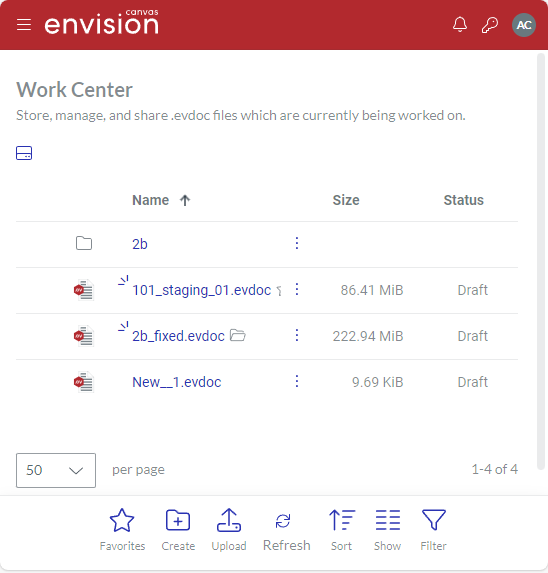
Portal content table
The Portal content table displays dynamically the contents of a given workspace, work center, Account Area, or Admin Area page. Table rows represent items, such as work centers, folders, documents, and so on. Table columns represent their properties and provide functionality for item management.
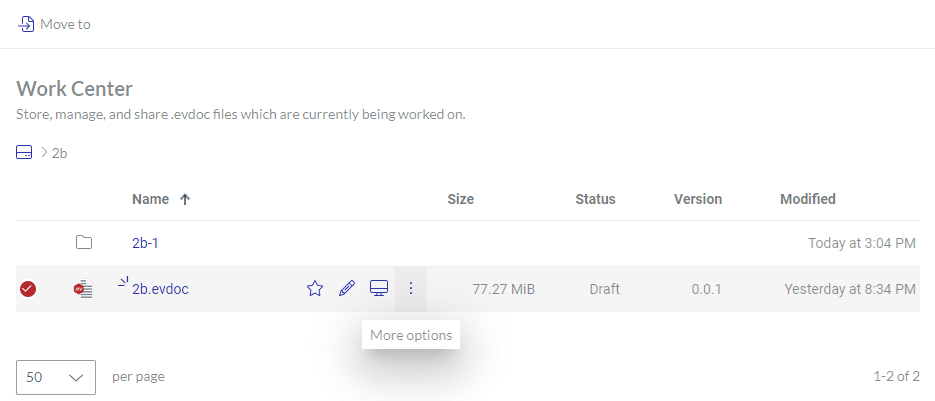
Work center page
Clicking a work center in the content table on the workspace home page leads you to the page of that work center that includes the same UI elements as the workspace home page with the addition of the Portal sidebar on the left. The content toolbar provides features for the folders and files kept in the workspace and displayed in the content table.
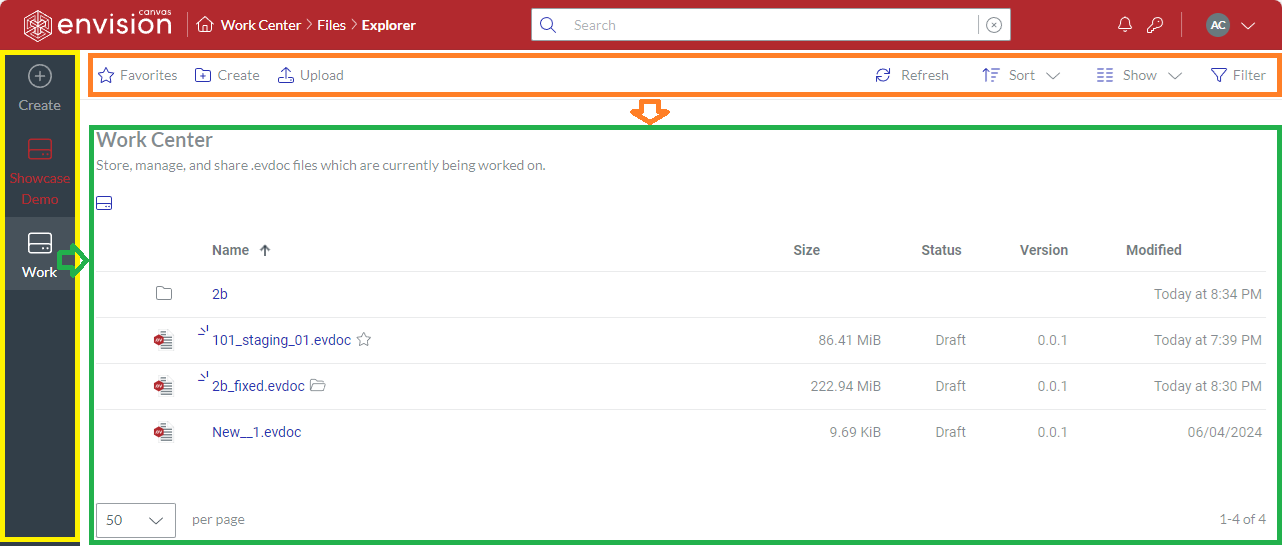
Portal sidebar
The Portal sidebar displays the work centers, highlighting the one you are currently in. It also includes the Create button to create new Envision documents in Envision Creator.
On narrow screens, the content toolbar is collapsed. Clicking the Sidebar button before the Canvas Envision logo on the top bar shows the sidebar. Clicking the X button on the sidebar hides it.