Changing Master Page Orientation
You can change the orientation of one master page existing in the document to landscape or portrait with either:
The Page Setup panel on the Layout ribbon tab.
The master page context-sensitive menu
Changing the master page orientation with the Layout Ribbon tab
To change the orientation of an existing master page:
Open or go to the Page Navigator pane.
In the Page Navigator pane, click the Master Pages tab.
Select a master page whose orientation you want to change.
Go to the Layout tab of the ribbon.
Select the new master page orientation from the Orientation menu in the Page Setup panel.
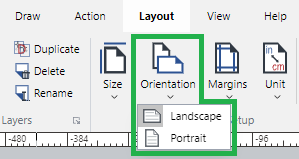
Changing the master page orientation with the master page context-sensitive menu
To change the orientation of an existing master page:
Open or go to the Page Navigator pane.
In the Page Navigator pane, click the Master Pages tab.
Select a master page whose orientation you want to change.
Right-click and hove over the Page Orientation menu option.
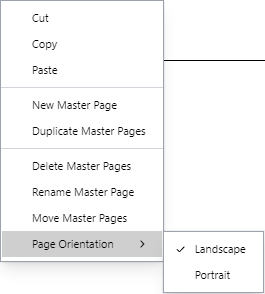
Click the new master page orientation option from the Page Orientation submenu.