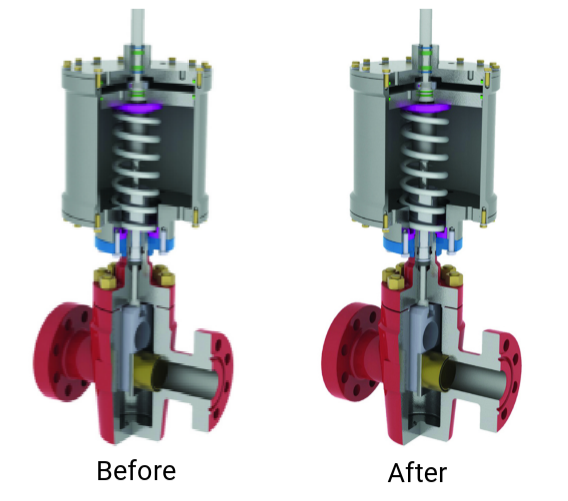Changing Image Resolution
You can enhance or decrease an image resolution.
To change the resolution of an image in a document:
Select the image whose resolution you want to change.
Click the Resolution button in the Render & Resolution panel on the Image contextual ribbon tab.
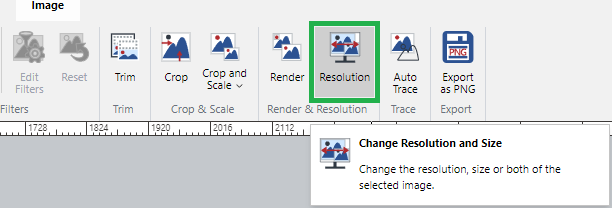
The Render & Resolution dialog box pops up.
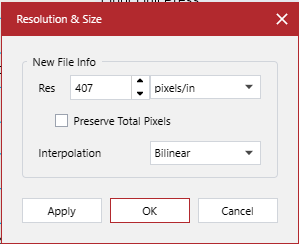
Set the resolution parameters of the new file in the Crop and Scale pop-up dialog box.
When done, click Apply and then OK button.
Render & Resolution pop-up dialog
The Render & Resolution pop-up dialog includes the following:
Res: a resolution value.
Res Unit: the unit of measure of the resolution, either:
pixels/in
pixels/cm
Preserve Total Pixels: a checkbox to preserve the total number of pixels in the file when selected.
Interpolation: the interpolation method, either:
Bilinear
Triangle
Bicubic
Bell
BSpline
Lanczos
Mitchell
Image resolution enhancement example
Resolution enhancement from 72 pixels to 300 pixels