Aligning and Distributing Objects
You can quickly and easily align and distribute selected objects as discussed in this section.
Aligning objects to the page bounds
To align an object with the bounds of the page:
Select an object.
Click one of the following:
A button in the Align panel of the Home ribbon tab.

A command from the Align menu in the Align & Arrange panel of the Draw ribbon tab.
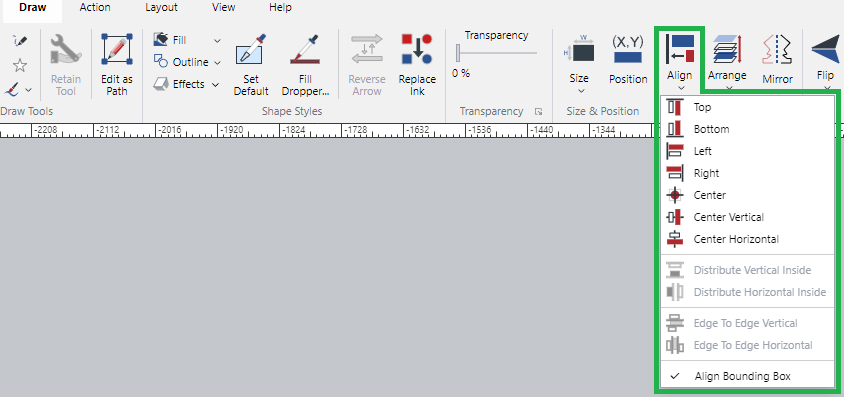
Page bounds alignment options
Original object position
Top
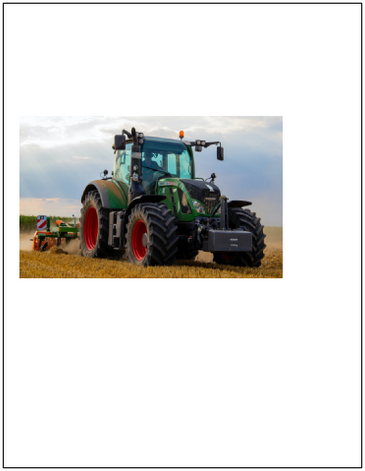
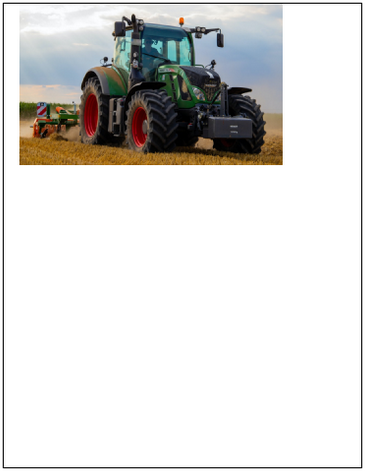
Bottom
Left
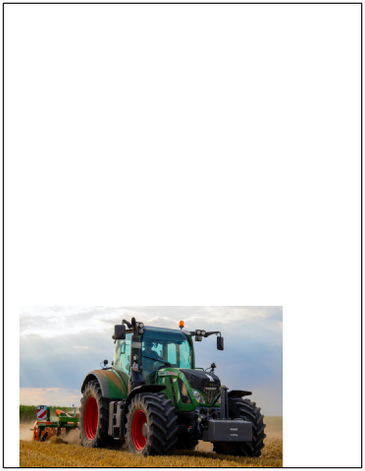
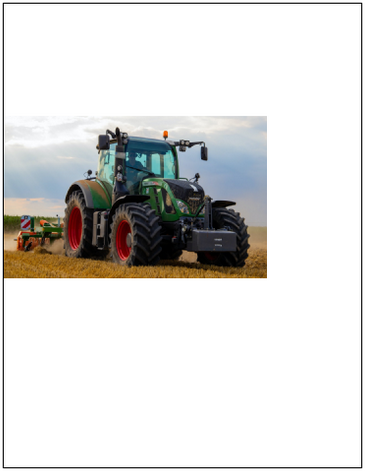
Right
Center
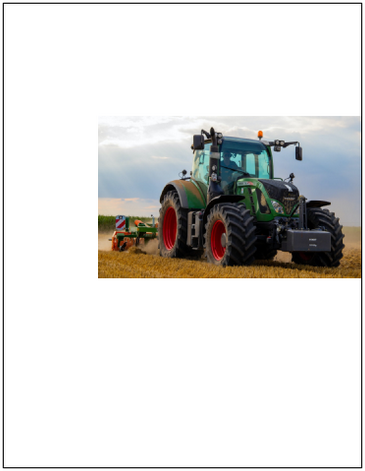
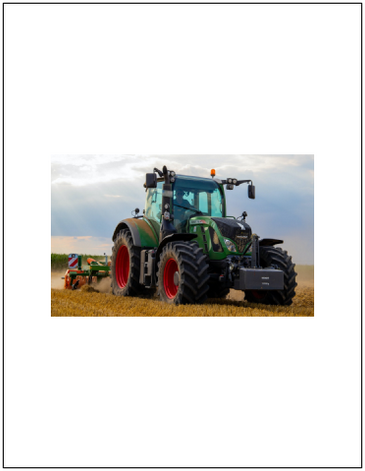
Center Vertical
Center Horizontal
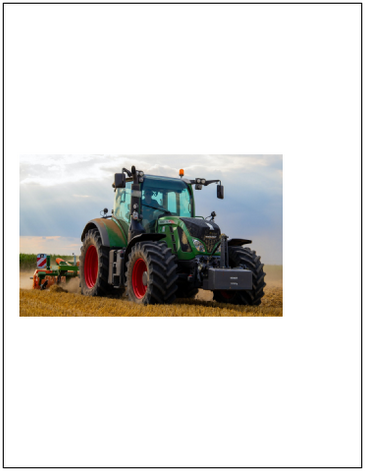

Aligning objects with one another
To align one or more objects with another object:
Select an object (the key object) with which you want to align other objects.
Select objects you want to align with the key object.
Either:
Click a button in the Align panel of the Home ribbon tab.

Click a command from the Align menu in the Align & Arrange panel of the Draw ribbon tab.
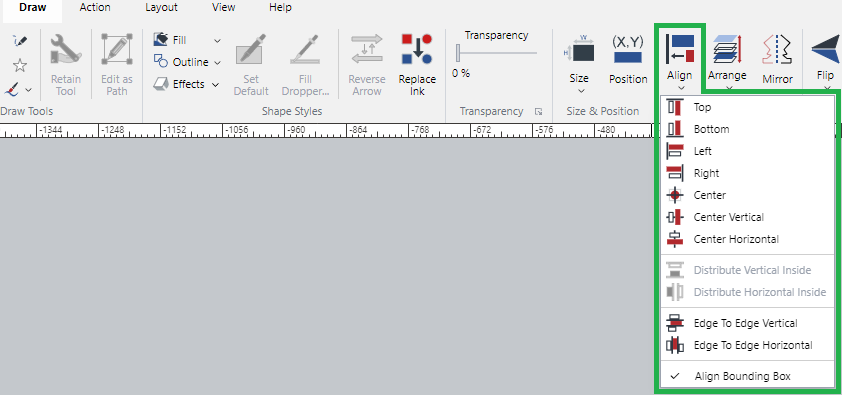
Right-click a selected object, hover over the Align submenu, and click a command from the submenu.
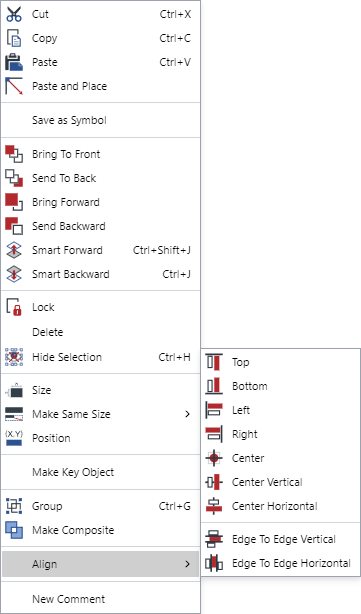
Key object alignment options
Original position along the Item A key object
Top
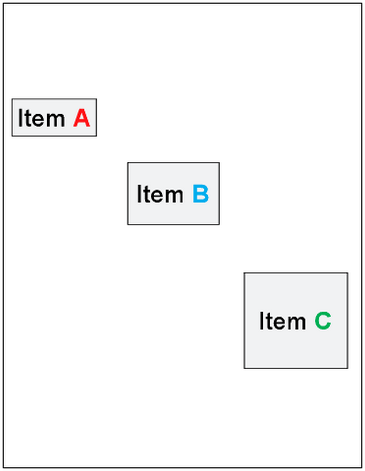
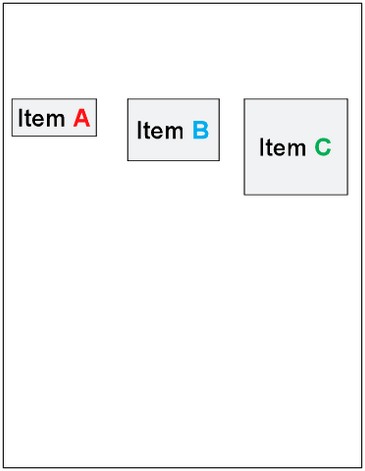
Bottom
Left
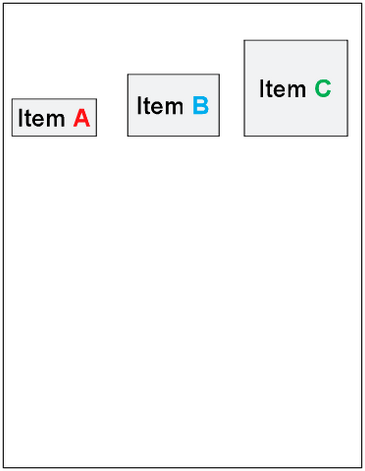
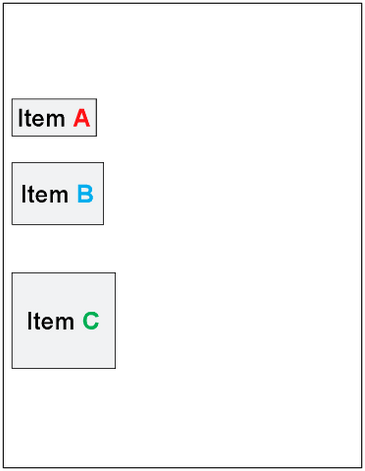
Right
Center

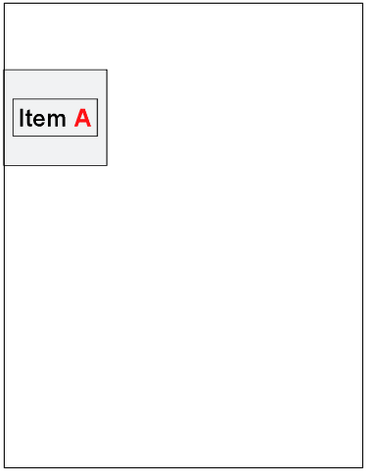
Center Vertical
Center Horizontal
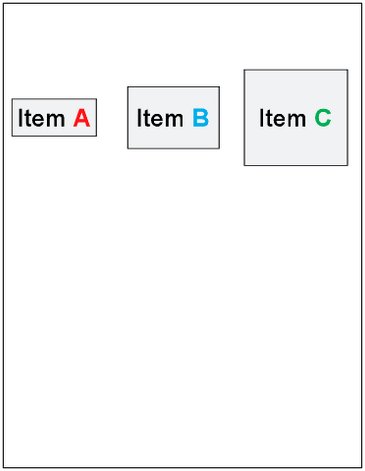
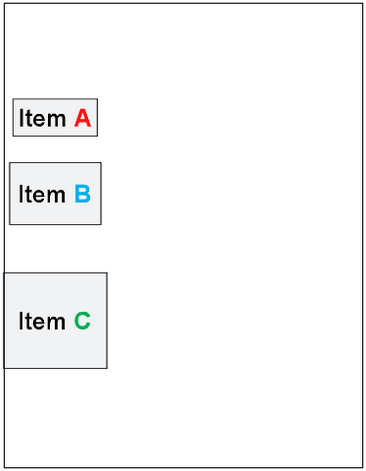
Distributing space evenly between objects
To distribute space evenly between objects:
Select three or more objects you want to distribute evenly.
Either:
Click the Distribute Vertical Inside or Distribute Horizontal Inside button in the Align panel of the Home ribbon tab.

Click the Distribute Vertical Inside or Distribute Horizontal Inside command from the Align menu in the Align & Arrange panel of the Draw ribbon tab.
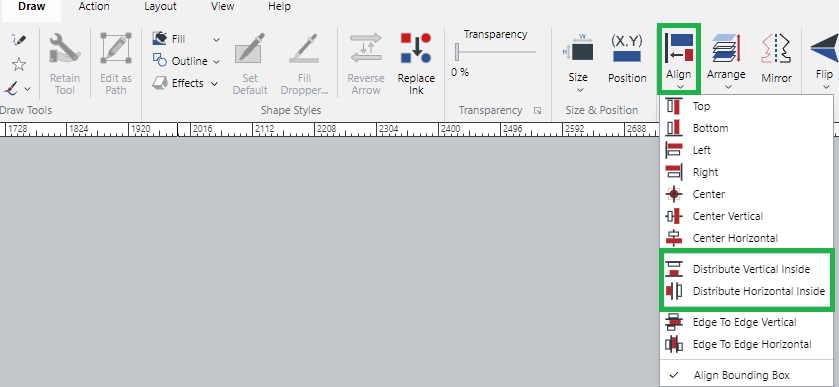
Right-click a selected object, hover over the Align submenu, and click the Distribute Vertical Inside or Distribute Horizontal Inside command from the submenu.
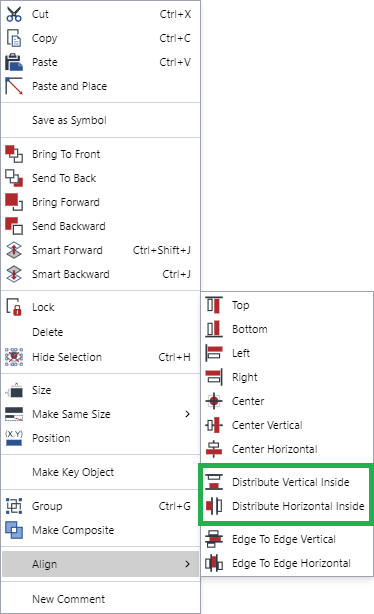
Object distribution options
Original position
Distribute Horizontal Inside
Distribute Vertical Inside
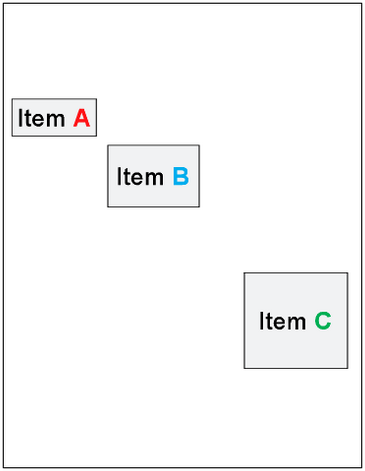
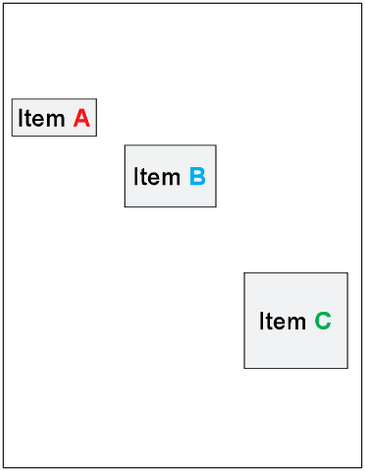
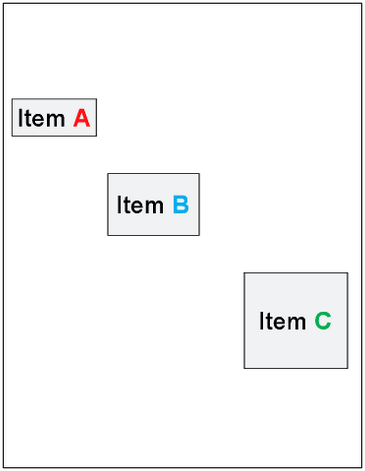
Aligning objects outside of outlines or font glyphs
Some vector objects may have thicker outlines than others. You may want to align objects considering the thickness of vector objects. Also, text objects can have text margins. You may want to align text objects based on their font glyphs instead of their object bounding boxes.
To align objects outside of outlines or font glyphs:
Select one or more objects you want to align or distribute.
Either:
Turn off the Align Bounding Box button in the Align panel of the Home ribbon tab.

Remove the checkbox from the Align Bounding Box command from the Align menu in the Align & Arrange panel of the Draw ribbon tab.
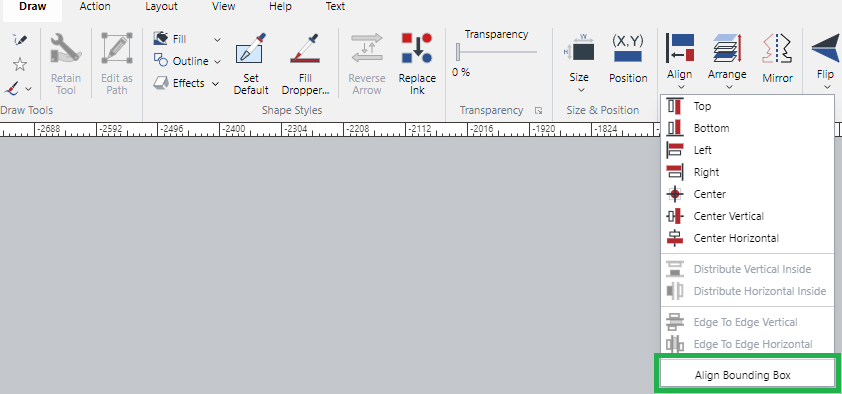
Click an align or distribute button (command).
Align bounding box examples
Align Bounding Box On | Align Bounding Box Off |
|---|---|
|
|
Objects aligned at the top of the bounding boxes 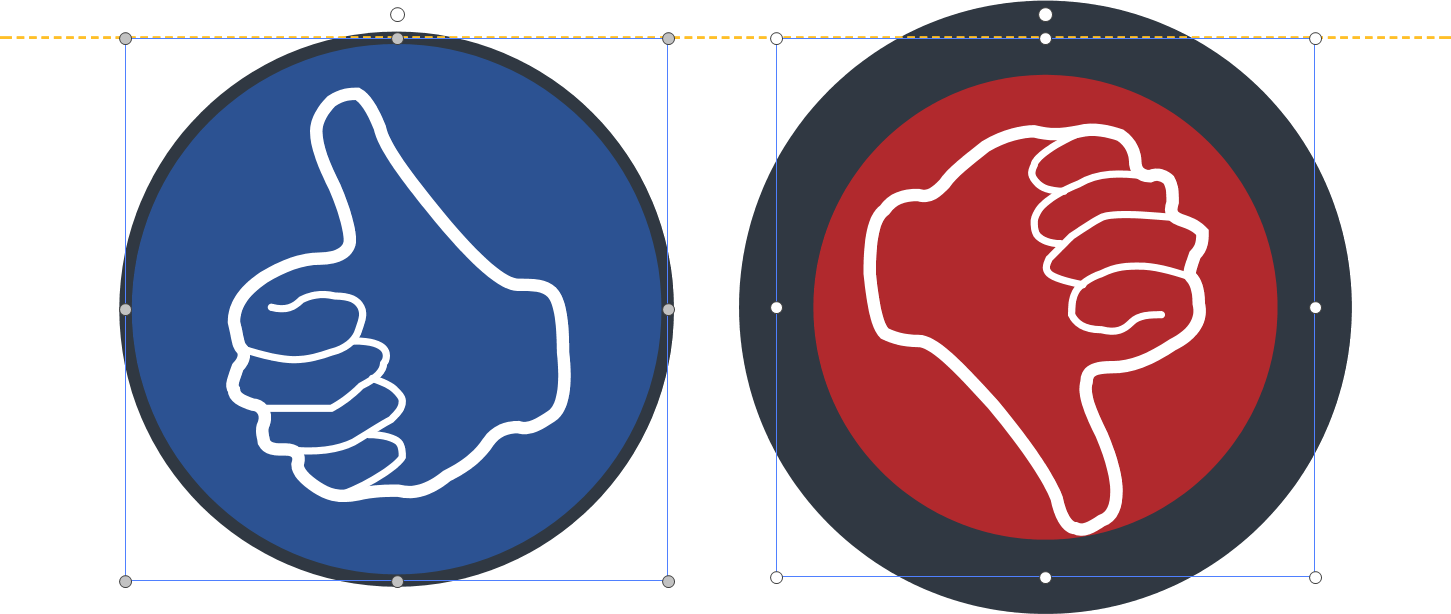 | Objects aligned at the top outside the outlines 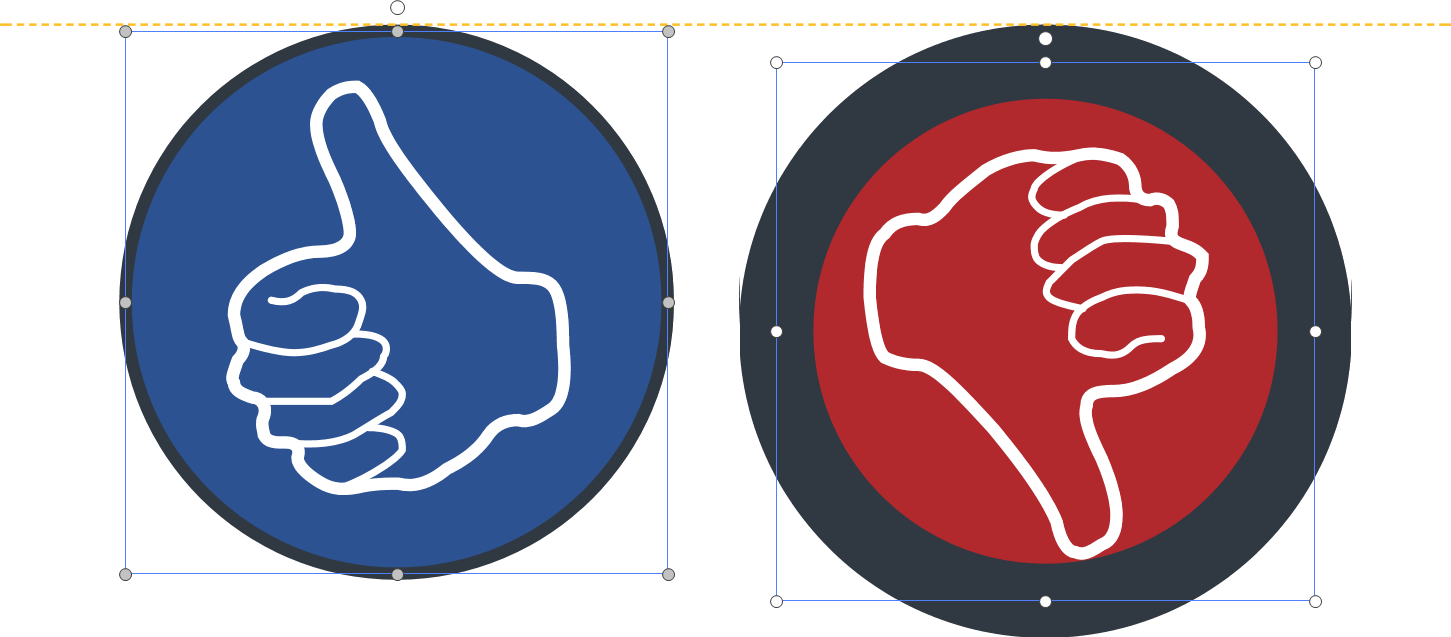 |
Text aligned at the top of the bounding boxes 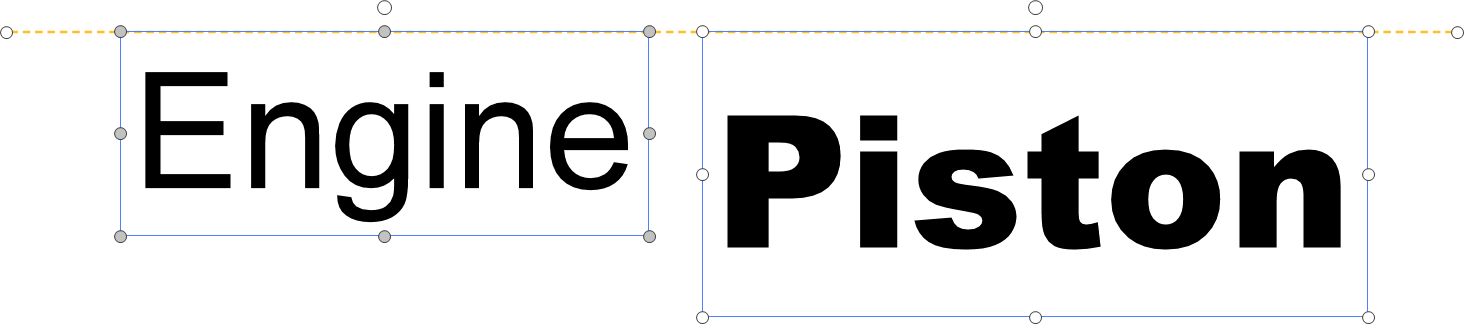 | Text aligned at the top outside the font glyphs 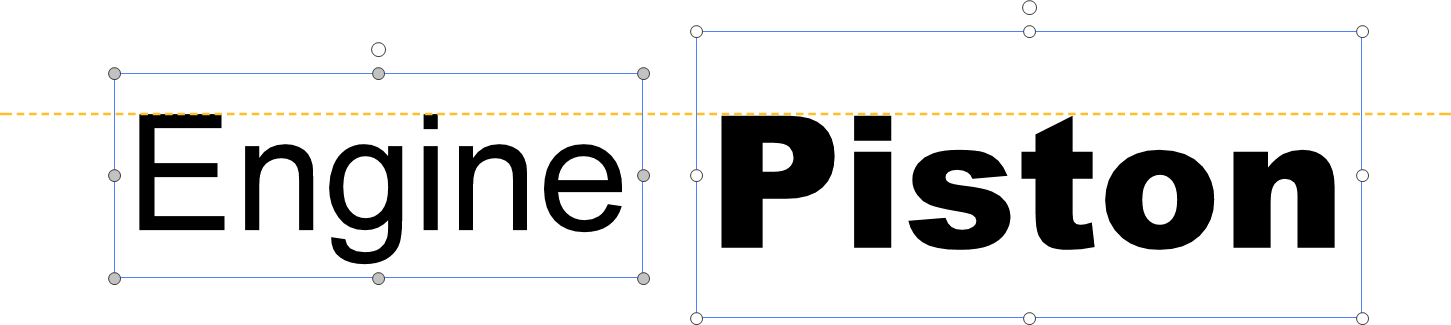 |