Arranging Stacked Objects
Each object is part of a stack of objects on the same layer. Each object has a position in the stack. Unless you rearrange objects, the newest created or pasted object is in front of the stack, and the oldest objects are in the back. It is called Stacking Order or Z-order.
Arranging the stacking order
To move one or more objects in the stacking order:
Select an object or objects which are parts of the overlapping objects.
Either:
Click an arrange command from the Arrange menu in the Arrange panel of the Home ribbon tab.

Click an arrange command from the Arrange menu in the Align & Arrange panel of the Draw ribbon tab.
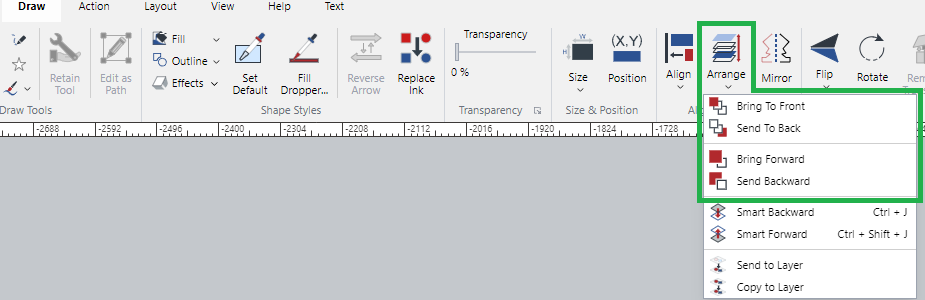
Right-click a selected object and click an arrange command from the object context-sensitive menu.
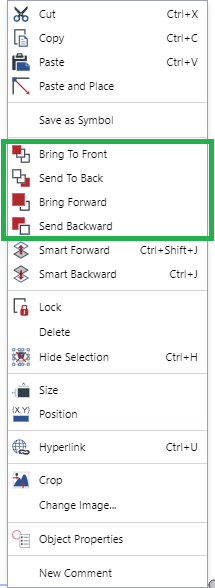
Object stack arrange commands
Command | Description | Given stack | Result |
|---|---|---|---|
Bring to Front | Moves selected objects to the front of the stack. | 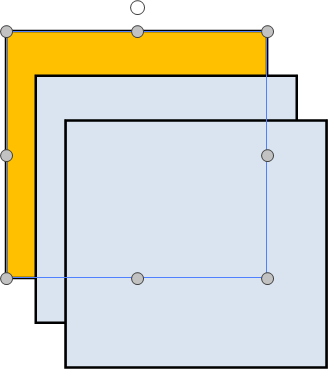 | 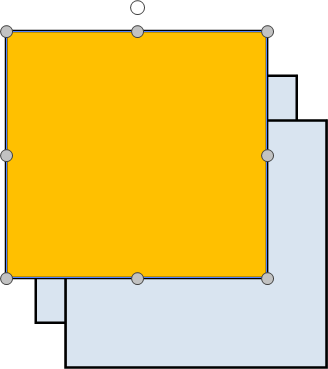 |
Send to Back | Moves selected objects to the back of the stack. | 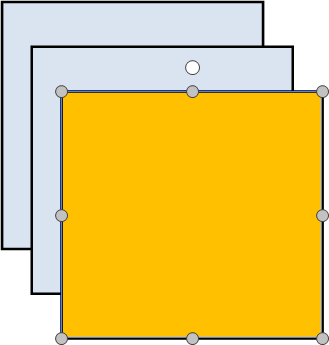 | 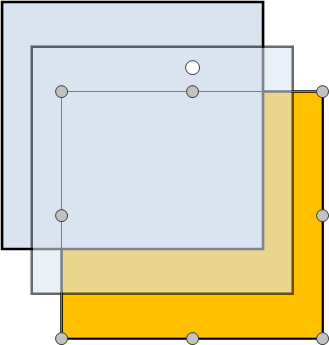 |
Bring Forward | Moves selected objects one step toward the front. | 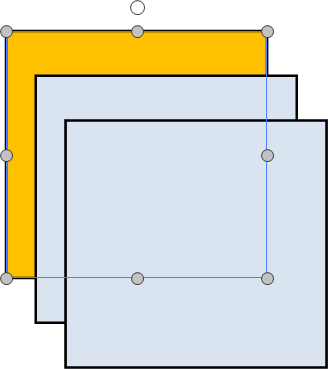 | 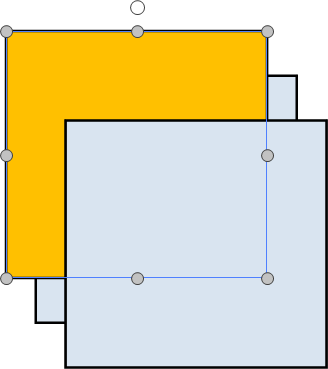 |
Send Backward | Moves selected objects one step toward the back. | 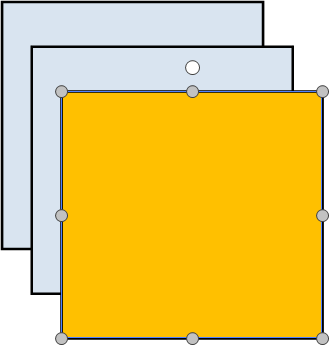 | 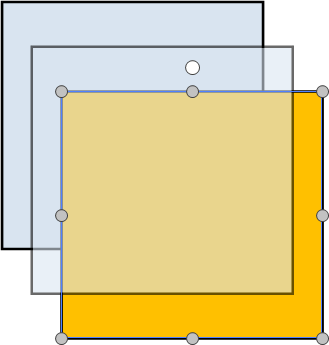 |
The above examples of the three overlapping objects may look as if there are no objects between in the stacking order. However, in reality, there might be some objects between them, but not overlapping with them.
Bring Forward and Send Backward move one step forward or backward once at a time in the overall stacking order. Thus, you may have to click many times to achieve what you expect. In such cases, you can use Smart Forward or Smart Backward instead.
Using Smart Forward and Smart Backward
To move one or more objects in the stacking order with the Smart Forward or Smart Backward command:
Select an object or objects which are parts of the overlapping objects.
Either:
Click the Smart Forward or Smart Backward button in the Arrange panel of the Home ribbon tab.

Click the Smart Forward or Smart Backward command from the Arrange menu in the Align & Arrange panel of the Draw ribbon tab.
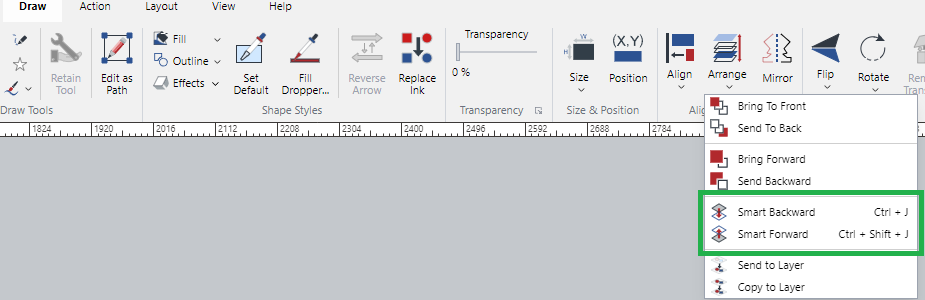
Right-click a selected object and click the Smart Forward or Smart Backward command from the object context-sensitive menu.
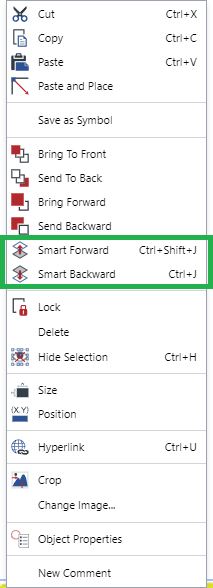
Press Ctrl+Shift+J for Smart Forward or Ctrl+J for Smart Backward.
Smart Forward and Smart Backward commands
Command | Description |
|---|---|
Smart Forward | Moves the selected object above the nearest object with an overlapping bounding box, regardless of the overall stacking order. |
Smart Backward | Moves the selected object below the nearest object with an overlapping bounding box, regardless of the stacking order. |