Viewing Deactivated Members
- Deactivated Member
A member whose account on the Canvas Envision Portal is suspended.
After members leave the team, the products and traces of their work should be available to the members remaining in the team. Thus, members are deactivated, not deleted. Deactivated members cannot log into the workspace, but the active members can still view and work with their documents, comments, tags, feedback, artifacts, metadata, and so on.
Being an Admin, you can deactivate members as discussed in Deactivating members.
Deactivated Members page
The Deactivated Members page is a place in the Admin Area where you explore all the deactivated workspace members. The page displays such members in the content table, where they are rows and their properties are columns. To facilitate viewing the members, you can use the content table toolbar.
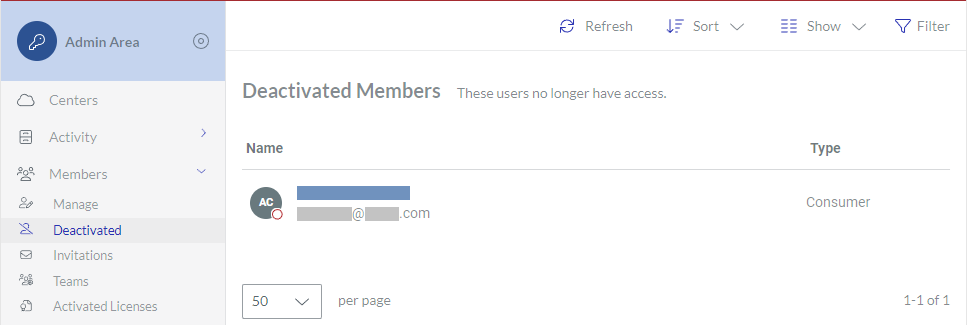
Accessing the Deactivated Members page
To go to the deactivated workspace members:
Click the Admin area button on the Portal top bar.
In the Admin Area sidebar, click Members > Deactivated.
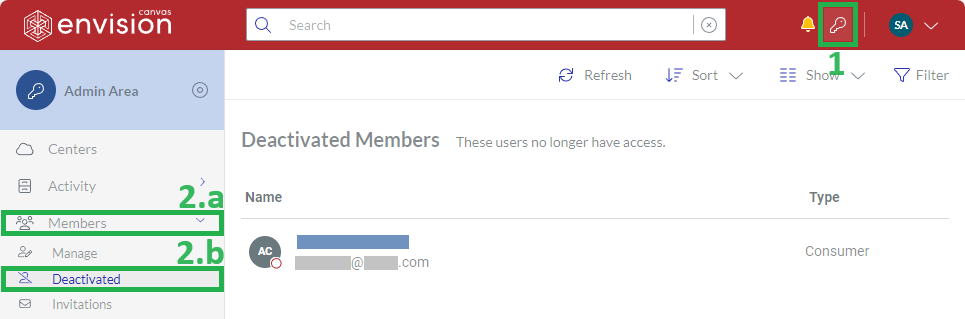
The system leads you to the Deactivated Members page.
Deactivated Members content table toolbar

The Deactivated Members content table toolbar provides the following:
The Refresh button to refresh the deactivated members in the content table.
The Sort drop-down list to sort the deactivated members in the content table by a given column in ascending or descending order.
The Show drop-down list to show and hide table columns.
The Filter button to filter the deactivated members in the content table against your criteria.
Deactivated Members content table columns
By default, the Deactivated Members table displays the following columns:
Name
Type
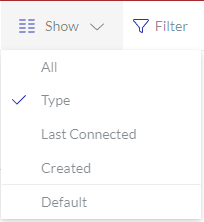 | With the Show drop-down list, you can hide and show the following columns as you wish:
|
|---|
The Name column cannot be hidden.