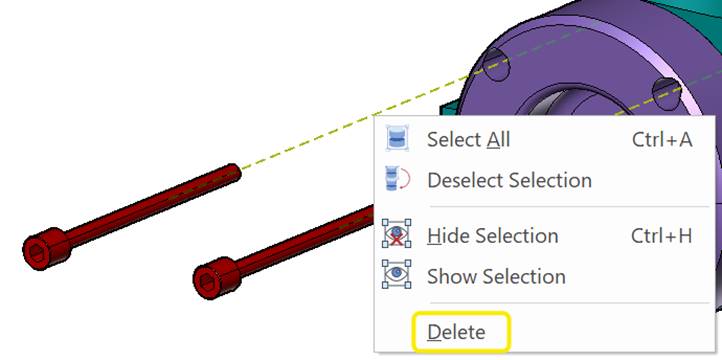Using Animation Paths
- Animation path
a continuous path of a part being transformed in an animation.
Animation paths appear like offset lines in the viewport. They are viewable in the animation mode.
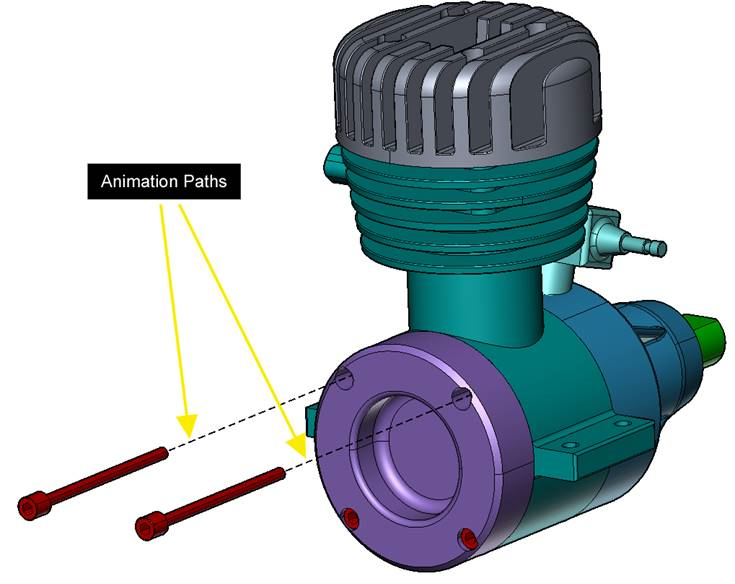
Animation paths are also listed in the Assembly Tree pane. You can select an animation paths or paths in the viewport or in the Assembly Tree pane.
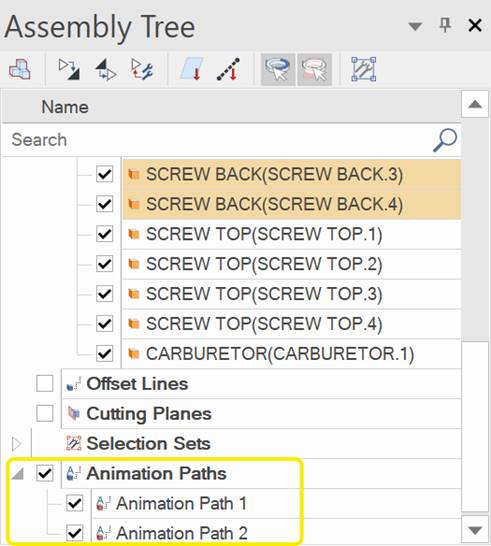
Creating animation paths
To create the animation paths of one or more transformed parts:
Set the position of the Timeline Frame bar in the Animation Timeline pane.
Select one or more parts you want to show the animation paths in the viewport.
Transform the selection.
Click the Add Location Key button to record the current state in the viewport.
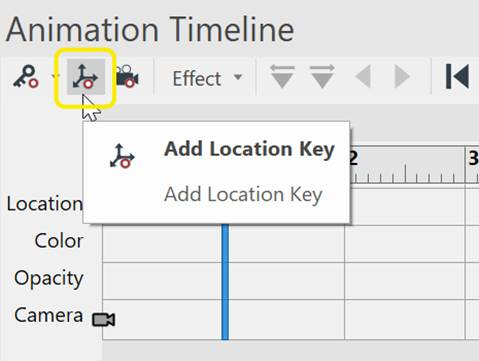
Click the Create Animation Path button in the ribbon.
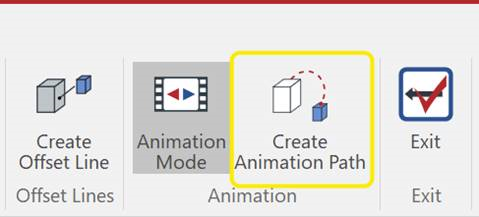
Repeat step 3 and 4 as needed.
Editing animation path attributes
To edit the attributes of an animation path:
Set the position of the Timeline Frame bar in the Animation Timeline pane to make animation paths visible.
Select the animation path whose attributes you want to change.
Change the attributes of the animation path in the 3D Properties pane as you need.
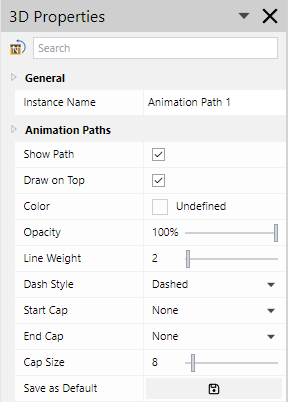
Deleting animation paths
To delete one or more animation paths:
Set the position of the Timeline Frame bar in the Animation Timeline pane to make animation paths visible.
Select the animation path you want to delete in the viewport.
Right-click them and click Delete from the context-sensitive menu.