Transforming Pivots Manually
You can also translate or rotate a pivot or pivots manually as you need.
Transforming pivots manually
To translate or rotate one or more pivots manually:
Select more than one part for transformation.
From the parts selected in step 1, select one or more parts whose pivots you want to translate or rotate.
Select one of the following transformation modes, either:
Translate
Rotate
If you have selected multiple parts and if it is necessary, click the Multiple Pivots state button in the Align Pivots panel on the 3D Edit ribbon tab in 3D edit mode.
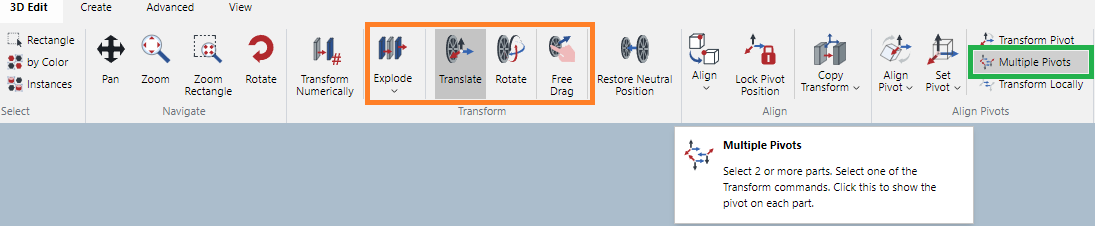
When it is enabled, the icon will be highlighted in the darker gray.
Click the Transform Pivot state button in the Align Pivots panel on the 3D Edit ribbon tab in 3D edit mode.
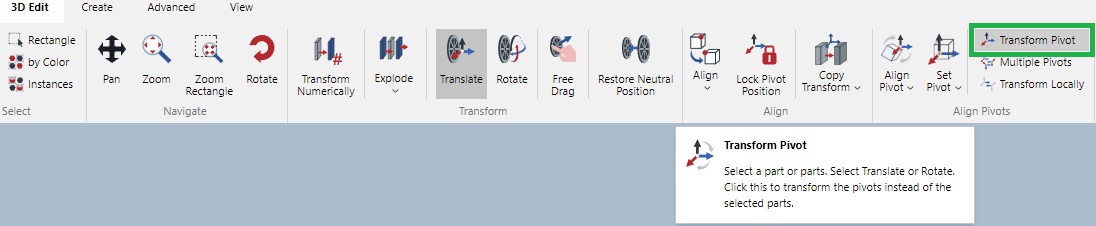
When it is enabled, the icon will be highlighted in the darker gray.
Translate or rotate the pivot as you want to.
Manual pivot transformation example

The selected part has the pivot with the Local axis at the center of its bounding box.

When Rotate is selected, drag X, Y, or Z plane to rotate the pivot.

The pivot is rotated instead of the selected part.
To disable Transform Pivot
To disable manual pivot transformation :
Click to deselect the Transform Pivot state button in the Align Pivots panel on the 3D Edit ribbon tab in 3D edit mode. When it is disabled, the icon is not highlighted in the darker gray.