Transforming Parts Numerically
When you turn on the Transform Numerically button, you can specify X, Y, Z distance values or rotation angle numerically for Explode, Translate, and Rotation transformation.
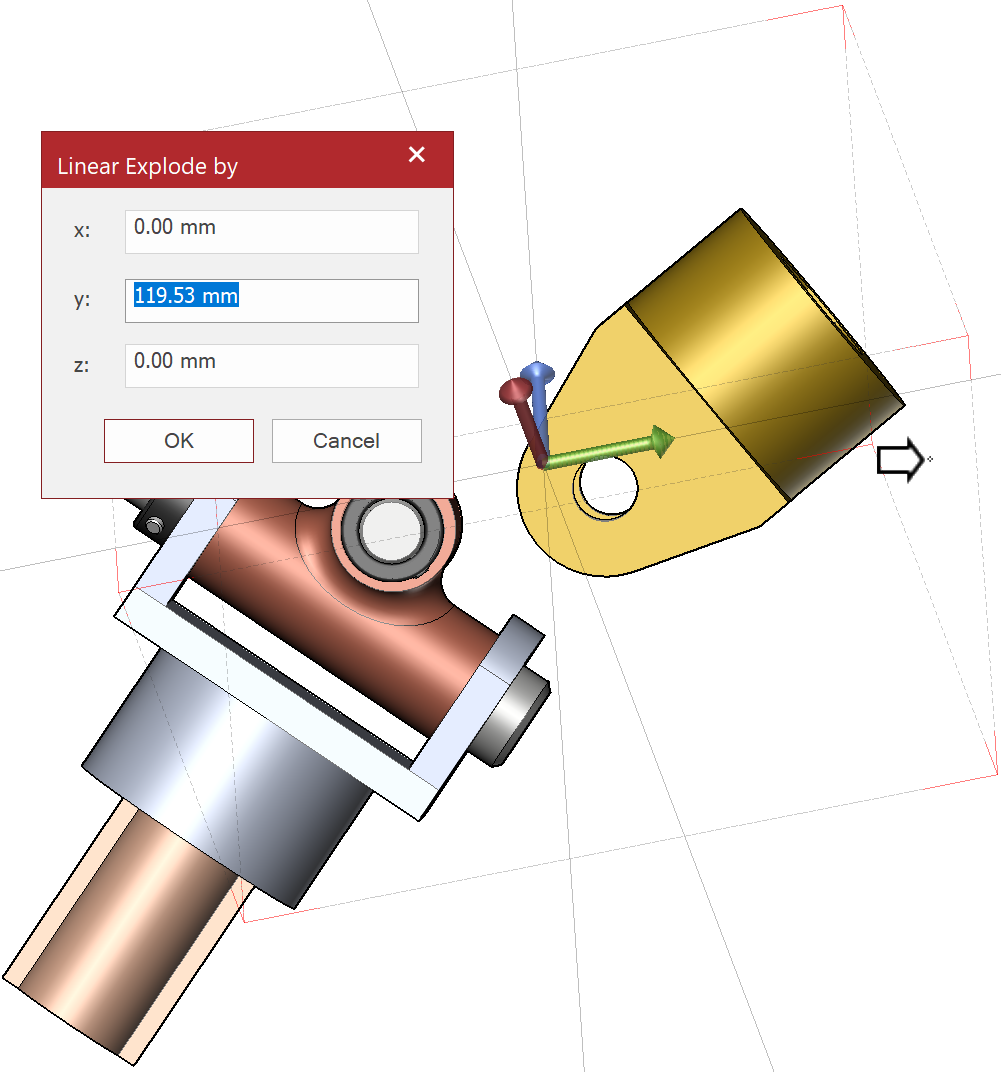
Transforming parts numerically
To transform one or more parts to a specific distance or angle:
Click the Transform Numerically button in the Transform panel on the 3D Edit ribbon tab in 3D edit mode.
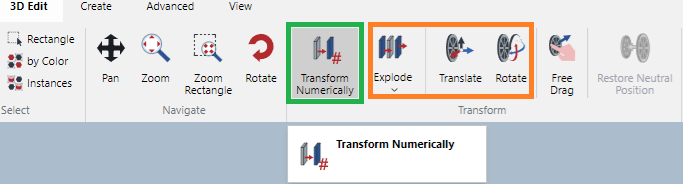
Select any of the Explode, Translate, and Rotation transformation.
Start dragging a part and release the mouse button. The appropriate dialog box is displayed.
Set a value or values.
Click the OK button.
Linear Explode by pop-up dialog box
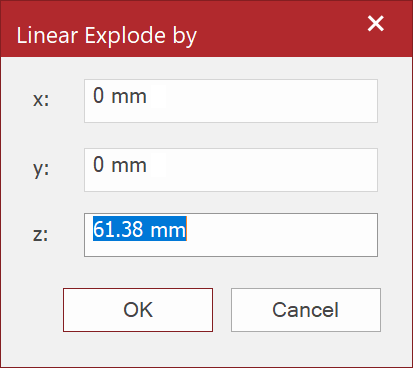
Spherical Explode by pop-up dialog box
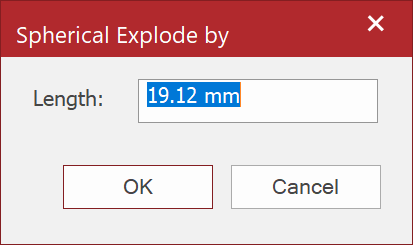
Cylindrical Explode by pop-up dialog box
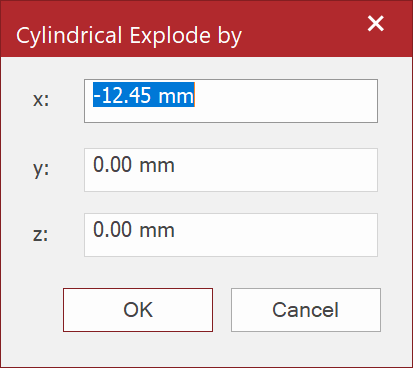
Translate Explode by pop-up dialog box
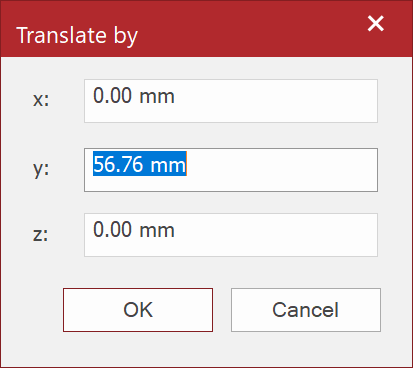
Rotate Explode by pop-up dialog box
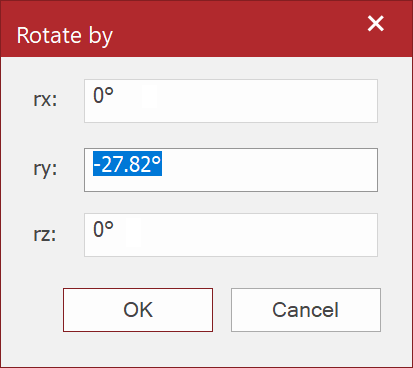
Last modified: 28 September 2024