Sorting Table Data
Sorting data
To sort data in one or more cells or the entire table:
Select the table or one or more cells you want to sort.
Click the Sort Data button in the Sort panel on the Table contextual ribbon tab.
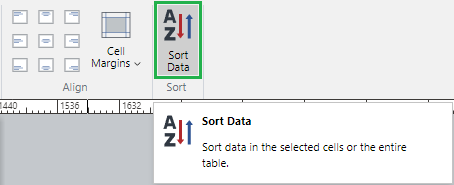
The Cell Margins dialog box pops up.
Set the sorting parameters in the Sort Cells pop-up dialog.
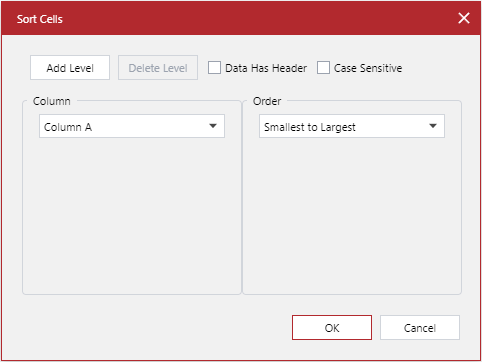
When done, click the OK button.
Sort Cells pop-up dialog
The Sort Cells pop-up dialog includes the following:
Add Level: a button to sort additional columns.
Delete Level: a button to remove the last column level.
Data Has Header: a checkbox to exclude the header row from sorting data when selected.
Case Sensitive: a checkbox to have text case respected by sorting when selected. Lower case letters will be listed before capitalized values.
Column: a list of added levels. You should select a column from the drop-down list of the available columns. Sorting will be performed from the top.
Order: a sorting method for each column:
For text: A to Z or Z to A
For numbers: Smallest to Largest or Largest to Smallest