Selecting Parts
To move, translate, rotate, explode, or change the visibility of one or more parts, you must select it or them first. You can select parts in the viewport or in the Assembly Tree pane.
Select split button menu
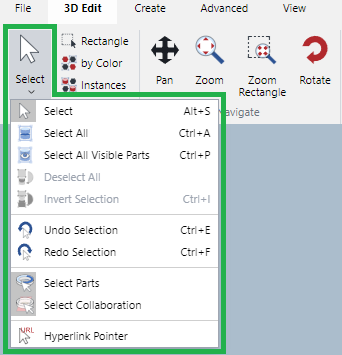
The Select split button menu includes the following commands:
Select: to select a part one by one.
Select All: to select all parts including ghosted or hidden parts.
Select All Visible Parts: to select all parts visible in the viewport.
Deselect All: to deselect all selected parts.
Invert Selection: to deselect the current selection and select parts that were not selected.
Undo Selection: to undo the last selection action.
Redo Selection: to redo the previously undone selection action.
Select Parts: to enable selecting parts in the viewport.
Select Collaboration: to enable selecting collaborations in the viewport.
Hyperlink Pointer: to show the assigned URL in the tooltip when hovering over a part.
Selecting one part
To select a part:
Click the Select split button in the Select panel on the 3D Edit ribbon tab in 3D edit mode.
Click the part in the viewport.
Selecting multiple parts
To select more than one part:
Click the Select split button in the Select panel on the 3D Edit ribbon tab in 3D edit mode.
Click the part in the viewport.
While pressing the Shift key, click another unselected part in the viewport.
Repeat step 3 as needed.
Deselecting all selected parts
To deselect all selected parts, either:
Click on the white space anywhere in the bounding box.
Click the Deselect All command from the Select menu in the Select panel on the 3D Edit ribbon tab in 3D edit mode.
Right-click and click the Deselect All command from the 3D part context-sensitive menu.
Undoing selection
You can undo selection one by one.
To undo the last selection action, either:
Click the Undo Selection command from the Select menu in the Select panel on the 3D Edit ribbon tab in 3D edit mode.
Press the Shift+E key combination.
Redoing selection
You can redo selection one by one. At least one selection is made, the Redo Selection gets enabled.
To redo the previously undone selection action, either:
Click the Redo Selection command from the Select menu in the Select panel on the 3D Edit ribbon tab in 3D edit mode.
Press the Shift+f key combination.
Select Rectangle tool
The Select Rectangle tool works like the Select tool. However, it will exclude ghosted or hidden parts for selection.
You can select multiple parts by defining a rectangle with the Select Rectangle tool. When bounding boxes of parts are entirely or partially in the rectangle, those parts will be selected.
To select multiple parts with the Select Rectangle tool:
Click the Select Rectangle button in the Select panel on the 3D Edit ribbon tab in 3D edit mode.
Click and drag diagonally to define a rectangle.
Release the mouse button.
Selecting parts by color
You can select parts which have the same color with the Select by Color tool.
To select the parts with the same color:
Click the Select by Color button in the Select panel on the 3D Edit ribbon tab in 3D edit mode.
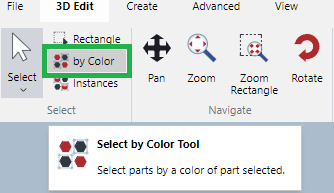
Click the part.

All parts that have the same color as the one which you clicked on, including ghosted and hidden parts, will be selected. For example, the parts of the same color are selected and indicated in magenta.

Selecting parts by instance
You can select parts considered as the same instance with the Select Instances tool.
To select the parts with the same color:
Click the Select Instances button in the Select panel on the 3D Edit ribbon tab in 3D edit mode.
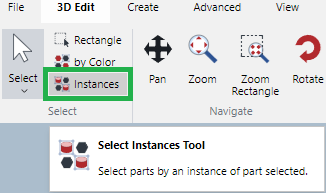
Click the part. All parts of the same instance as the one which you clicked on, including ghosted and hidden parts, will be selected.

Making parts temporally translucent for selection
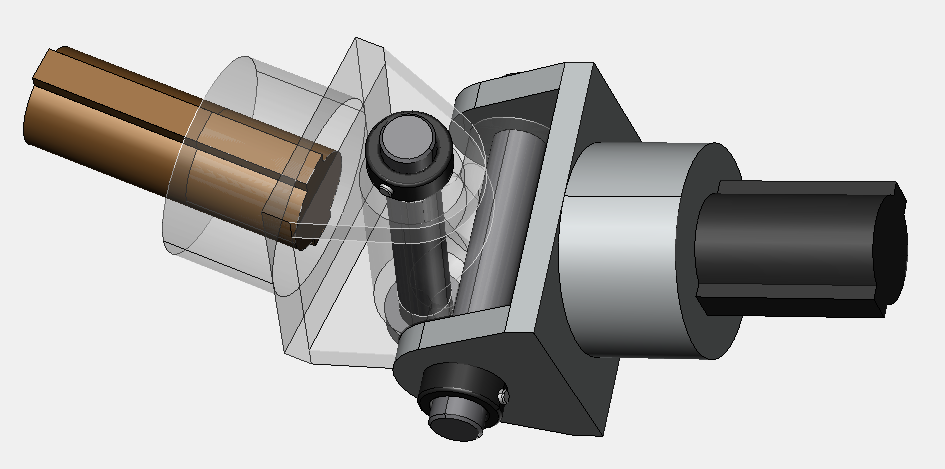
You can use these techniques to make some parts translucent temporarily:
Press Tab and hover.
Press Shift+Tab and click parts one by one.
In this state, such parts cannot be selected. Therefore, it is especially useful to select parts completely hidden by other parts.
Selection mouse pointers
Here is the list of the mouse pointers for various selection states:
Select

Select Rectangle

Select by Color

Select Instances
