Selecting Pages
You can select one page with either:
The main working area.
The Page Navigator pane.
You can select one page or a range of multiple sequential pages with:
The Page Navigator pane.
The currently selected page:
Has its thumbnail enclosed in a rectangle with bold orange borders in the Page Navigator pane.
Is displayed in the page layout area.
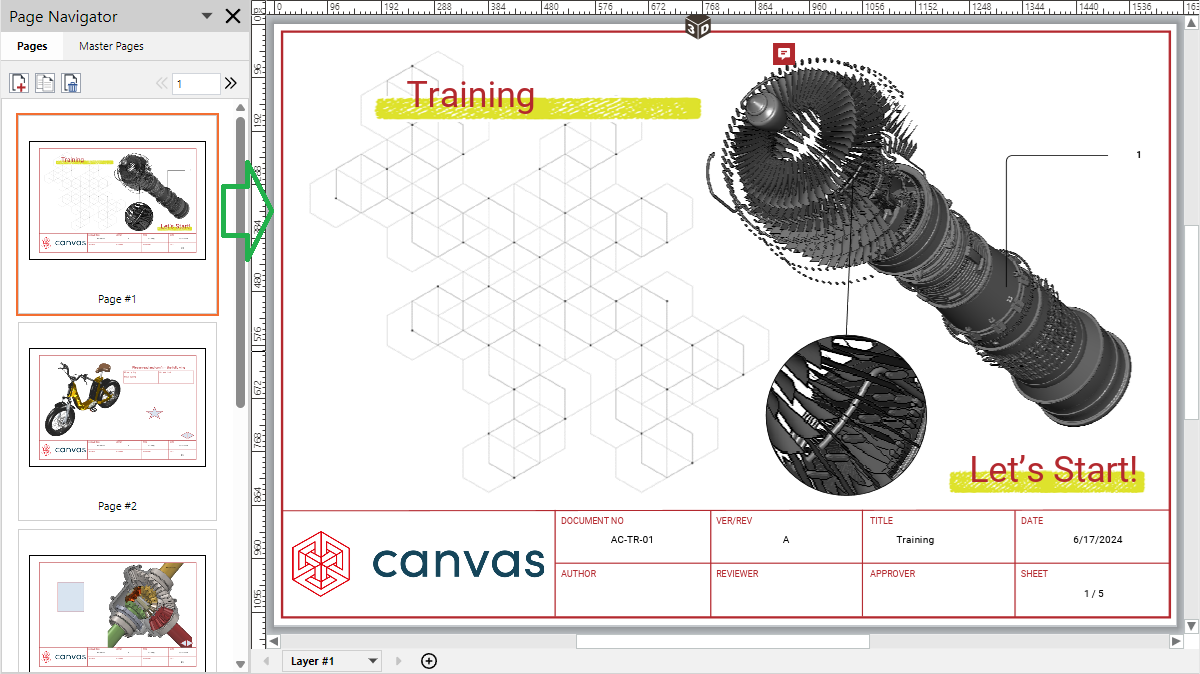
If a sequence of pages is selected:
The thumbnail of each selected page is enclosed in a rectangle with orange borders in the Page Navigator pane.
The page that was selected last from the sequence:
Has its rectangle border bold in the Page Navigator pane.
Is displayed in the page layout area.
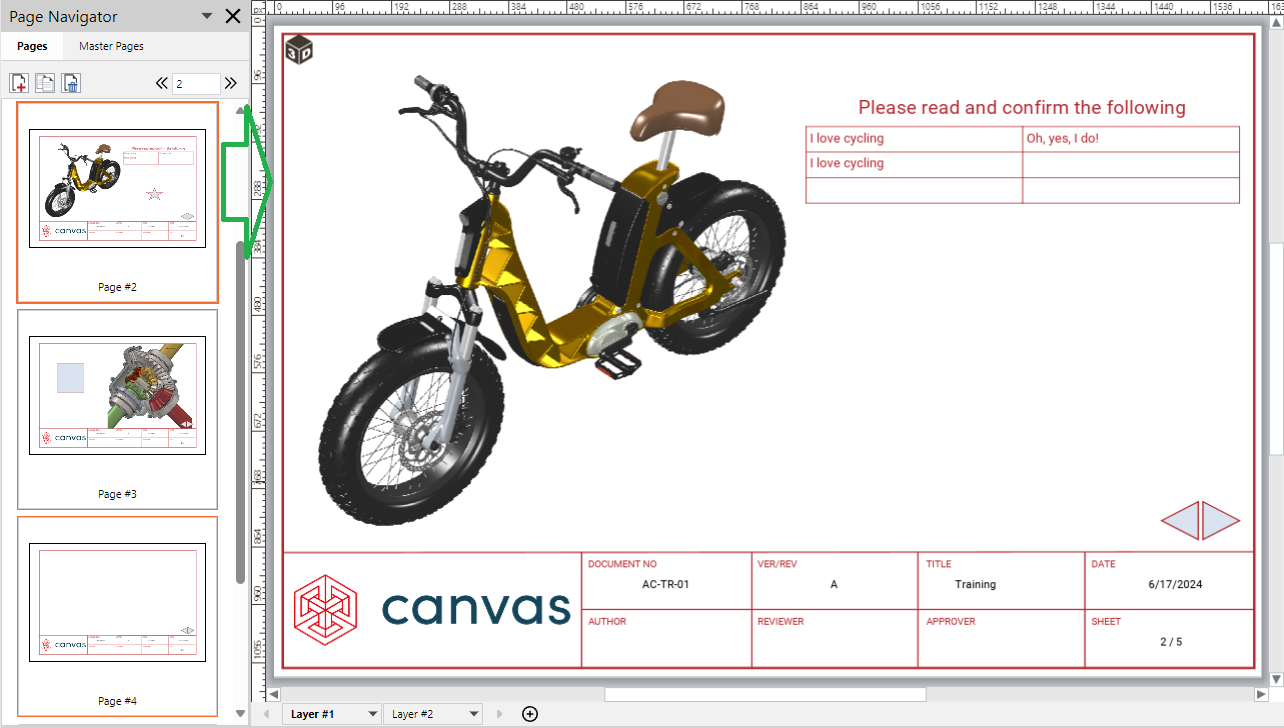
Selecting one page with the main working area
To select one page:
Hover the cursor over the main working area and rotate the wheel mouse button. The page is displayed in the page layout area and selected in the Page Navigator pane if it is opened.
Selecting one page with the Page Navigator pane
To select one page:
Open or go to the Page Navigator pane.
In the Page Navigator pane, click the Pages tab.
Either:
Click the page in the Page Navigator pane.
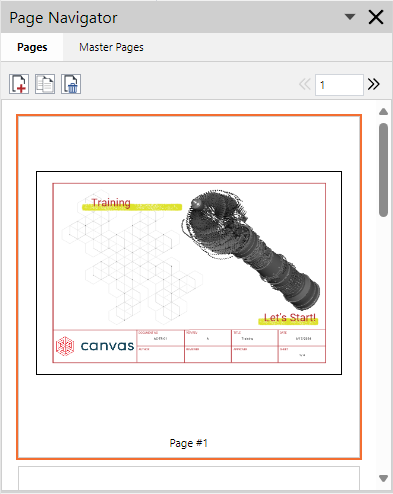
Go to the page with the Previous Page or Next Page button or the Page Number field on the toolbar of the Page Navigator pane.
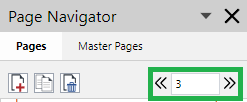
The selected page is enclosed in a rectangle with bold orange borders and displayed in the page layout area.
Selecting a page sequence
To select a sequence of pages:
Open or go to the Page Navigator pane.
In the Page Navigator pane, click the Pages tab.
Click the first or last page from the sequence in the Page Navigator pane.
Press the Shift key and click the last or first page from the sequence in the Page Navigator pane. The selected pages are enclosed in rectangles with orange borders. The last-selected page has a bold border and is displayed in the page layout area.
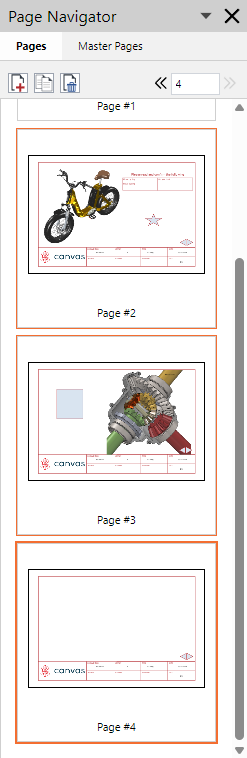
It is not possible to select pages that are not in sequence, such as pages #1 and #3.