Adding One New Page
You can add one new blank page to the document with either:
The Pages panel on the Layout ribbon tab.
The Page Navigator pane.
The page context-sensitive menu
Adding one new page with the Layout ribbon tab
To add a new blank page to a document:
Select a page after which you want to add a new page.
Go to the Layout tab of the ribbon.
Click the top part of the New Page split button in the Pages panel.
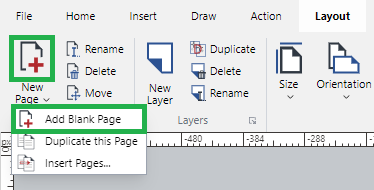
The new page is added in the same size and orientation as the page selected in step 1.
Adding one new page with the Page Navigator pane
To add a new blank page to a document:
Select a page after which you want to add a new page.
Click the Add Page button on the pane toolbar.
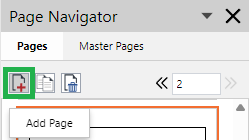
The new page is added in the same size and orientation as the page selected in step 1.
Adding one new page with the page context-sensitive menu
To add a new blank page to a document:
Select a page after which you want to add a new page.
Right-click and click the New Page menu command.
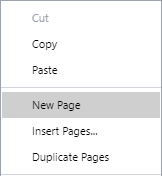
The new page is added in the same size and orientation as the page selected in step 1.