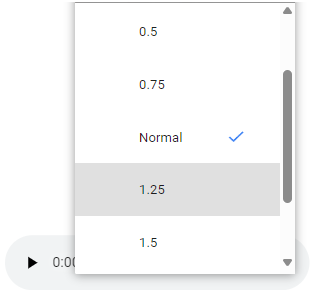Multimedia Objects in Envision Viewer
- A multimedia object
A video or audio file placed on a document page.
You can watch video instructions and listen to audio instructions included in Envision documents with the players embedded in the Envision Viewer.
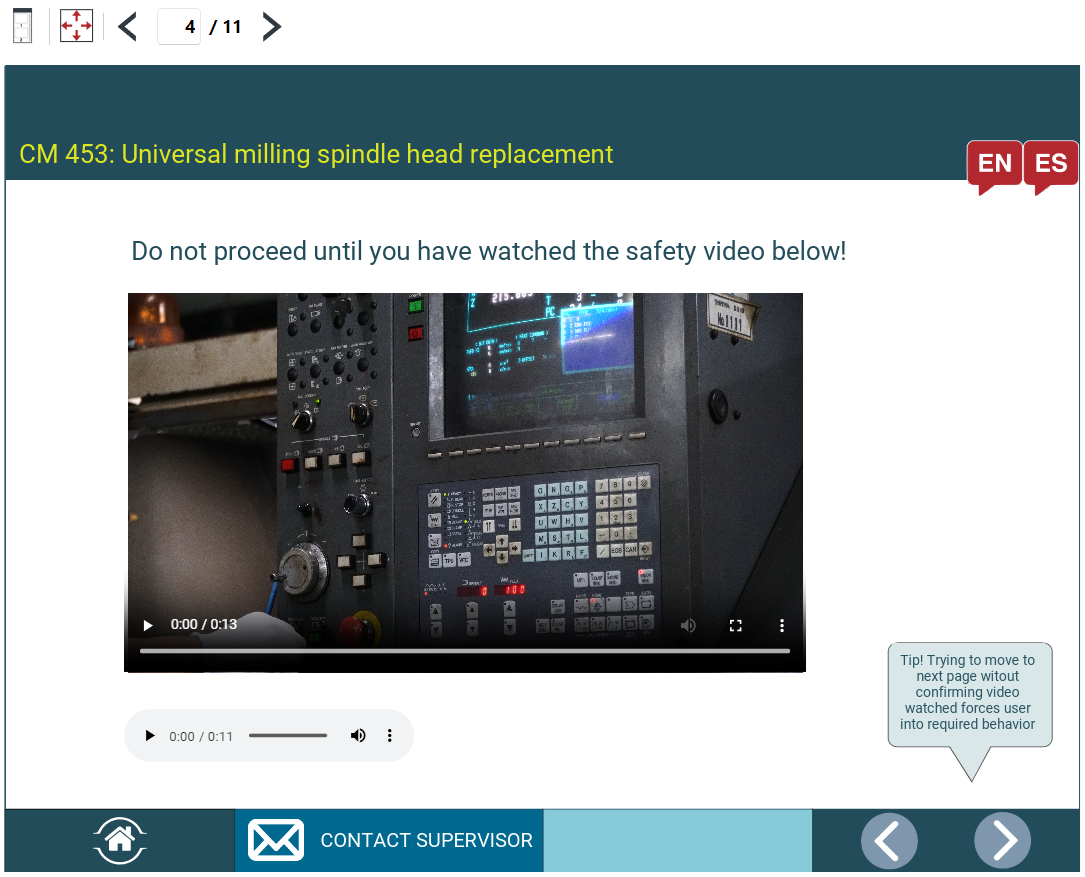
Video player embedded in the Envision Viewer

To watch video instructions in Envision documents, the Envision Viewer includes a video player with the following features:
The Play/Pause button to play or pause the video playback.
The Time lable that displays the elapsed playback time and the total video duration.
The Seek bar that displays the playback progress and has a slider to jump to a point, fast-forward, and rewind the playback.
The Volume button with a slider to adjust the playback volume.
The Full Screen/Exit Full Screen button to display the video full-screen or to quit the full-screen mode.
The More Options button that displays a menu with the following commands:

Download: to download the video file to your local machine.
Playback speed: to accelerate or slow down the playback speed.
Picture in picture: to play a video in a separate video player screen shrunk into a small, resizable pop-up window that stays on top of other applications.
Watching the video in Envision Viewer
With the embedded video player, you can:
Start watching the video.
Stop watching the video.
Fast-forward and rewind the playback.
Jump to a specific frame in the video.
Adjust the playback volume.
Watch the video full-screen.
Download the video file to your local machine.
Adjust the playback speed.
Watch the video in a small pop-up video window on top of other applications.
Starting watching the video
To start watching the video:
Click the Play button.
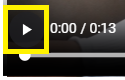
Stopping watching the video
To stop watching the video:
Click the Pause button.
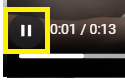
Fast-forwarding and rewinding the video playback
To fast-forward or rewind the video playback:
On the Seek slider bar, drag the thumb either:
Right to fast-forward the playback.
Left to rewind the playback.
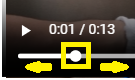
Jumping to a specific video frame
To jump to a specific frame in the video:
Click on the Seek slider bar where you want to jump.
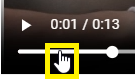
Adjusting the video playback volume
To make the video playback volume louder or quieter:
Hover over the Volume button. The Volume slider bar appears.
On the Volume slider bar, either:
Drag the thumb left to decrease or right to increase the volume level.
Click on the slider bar where you want the desired volume level to be.
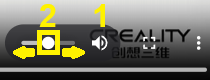
Muting and unmuting the video
To mute or unmute the video:
Click the Volume button.
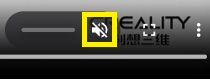
Watching the video full-screen
To watch the video full-screen:
Click the Full Screen button.
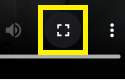
Exiting the full-screen video mode
To exit the full-screen video mode:
Click the Exit Full Screen button.
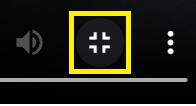
Download the video
To download the video file to your local machine:
Click the More Options button.
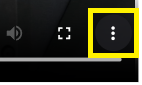
The More Options menu appears.

Click the Download command from the More Options menu. Once the downloading is completed, the browser displays the file on the list of downloads.
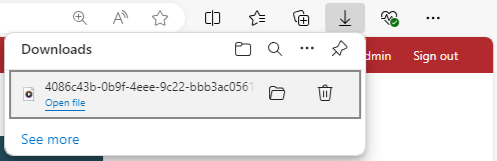
Go to the folder with the downloaded file on your machine.
Adjusting the video playback speed
To accelerate or slow down the playback speed of the video:
Click the More Options button.
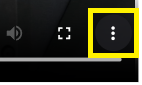
The More Options menu appears.
Click the Playback speed command from the More Options menu.
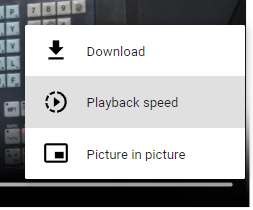
The Playback speed menu appears.
Select the speed option from the Playback speed menu.
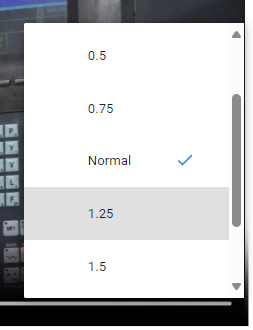
Watching the video in a separate small pop-up window
To watch a video in a separate small resizable pop-up window that stays on top of other applications:
Click the More Options button.
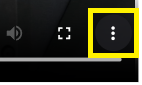
The More Options menu appears.
Click the Picture in picture command from the More Options menu.
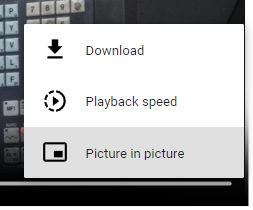
The playback continues in a separate window that has popped up in the bottom left corner of the system screen.
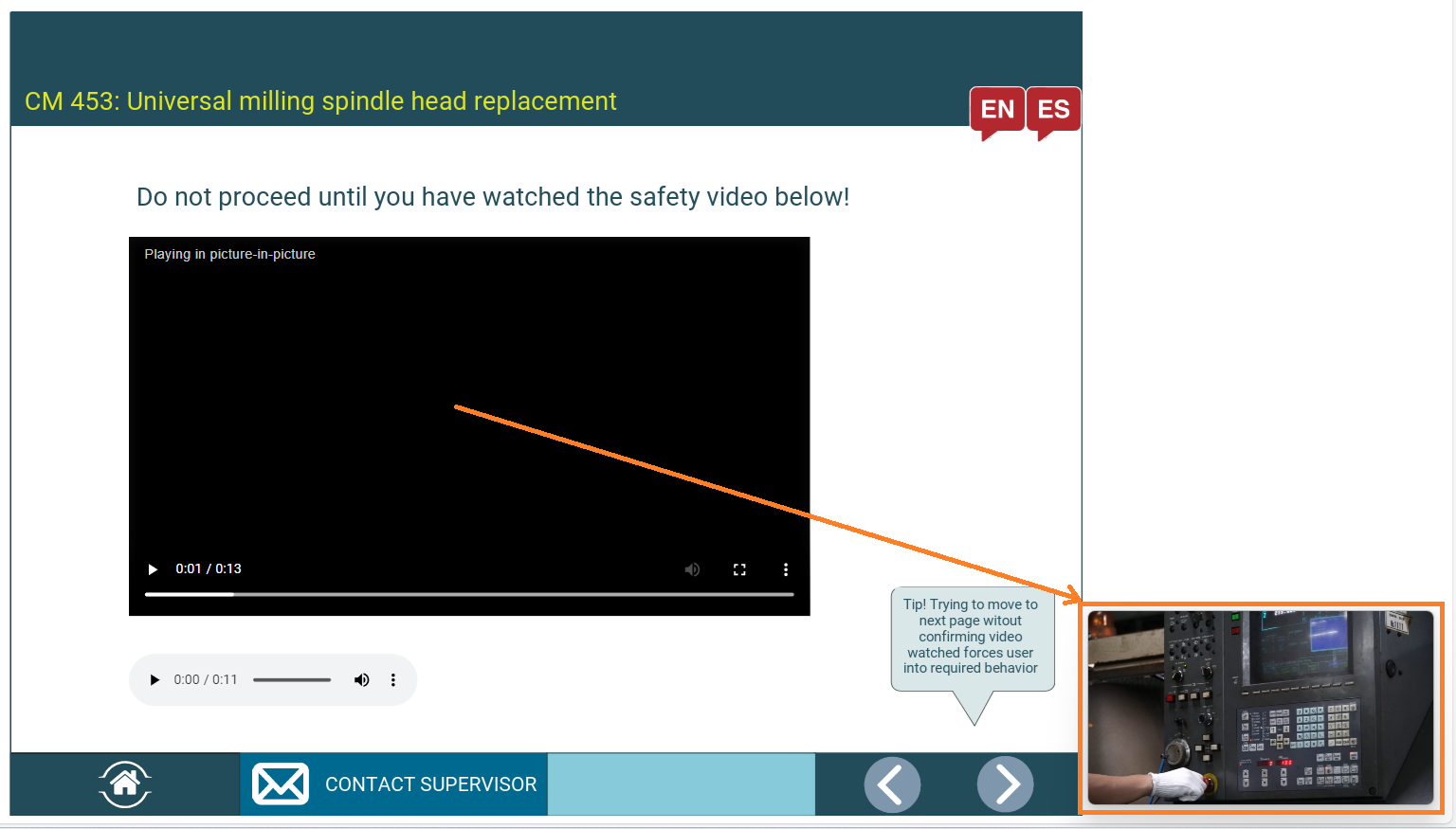
Exiting the picture-in-picture video mode
To quit watching a video in a separate small resizable pop-up window:
Hover over the video played in the separate pop-up window. The video control buttons appear on top of the video.
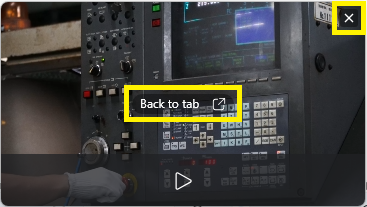
From the video control buttons, click either:
Back to tab
Close
Audio player embedded in the Envision Viewer
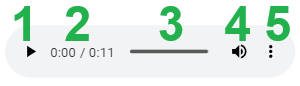
To listen to audio instructions in Envision documents, the Envision Viewer includes an audio player with the following features:
The Play/Pause button to play or pause the audio playback.
The Time lable that displays the elapsed playback time and the total audio duration.
The Seek bar that displays the playback progress and has a slider to jump to a point, fast-forward, and rewind the playback.
The Volume button with a slider to adjust the playback volume.
The More Options button that displays a menu with the following commands:
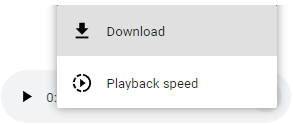
Download: to download the audio file to your local machine.
Playback speed: to accelerate or slow down the playback speed.
Listening to the audio in Envision Viewer
With the embedded audio player, you can:
Start listening to the audio.
Stop listening to the audio.
Fast-forward and rewind the playback.
Jump to a specific point in the audio.
Adjust the playback volume.
Download the audio file to your local machine.
Adjust the playback speed.
Starting listening to the audio
To start listening to the audio:
Click the Play button.
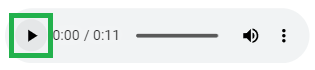
Stopping listening to the audio
To stop listening to the audio:
Click the Pause button.
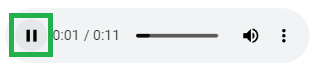
Fast-forwarding and rewinding the audio playback
To fast-forward or rewind the audio playback:
On the Seek slider bar, drag the thumb either:
Right to fast-forward the playback.
Left to rewind the playback.
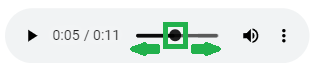
Jumping to a specific audio point
To jump to a specific point in the audio:
Click on the Seek slider bar where you want to jump.
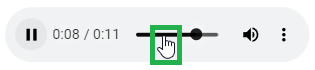
Adjusting the audio playback volume
To make the audio playback volume louder or quieter:
Hover over the Volume button. The Volume slider bar appears.
On the Volume slider bar, either:
Drag the thumb left to decrease or right to increase the volume level.
Click on the slider bar where you want the desired volume level to be.
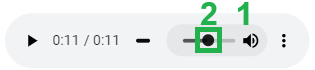
Muting and unmuting the audio
To mute or unmute the audio:
Click the Volume button.
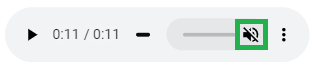
Download the audio
To download the audio file to your local machine:
Click the More Options button.
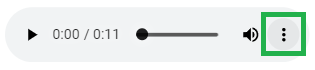
The More Options menu appears.
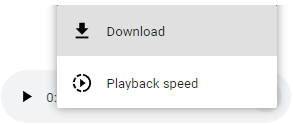
Click the Download command from the More Options menu. Once the downloading is completed, the browser displays the file on the list of downloads.

Go to the folder with the downloaded file on your machine.
Adjusting the audio playback speed
To accelerate or slow down the playback speed of the audio:
Click the More Options button.
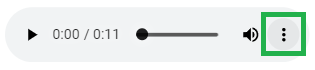
The More Options menu appears.
Click the Playback speed command from the More Options menu.
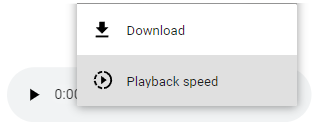
The Playback speed menu appears.
Select the speed option from the Playback speed menu.