Linking Pages and Master Pages
An Envision document must include at least one page and one master page. Multiple pages and master pages can exist in the document.
A page can be linked to no or one master page. A newly created blank page is linked to no master page. A duplicated (copied) page is linked to the master page of the original page if there is one.
You can:
Create a link between a page and a master page.
Change the master page linked to the page.
Remove the link between the page and the master page.
Linking a page with a master page
To link a page with a master page:
Open or go to the Page Navigator pane.
In the Page Navigator pane, click the Pages tab.
Select the page you want to link to the master page.
Right-click and hove over the Master Page menu option.
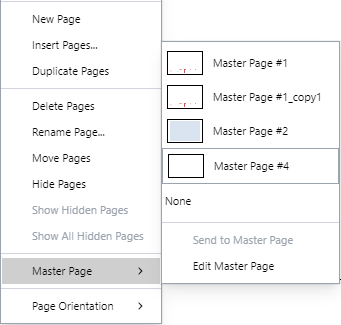
Select the master page option from the Master Page submenu.
Setting no master page to a page
To set no master page for a page with a master page:
Open or go to the Page Navigator pane.
In the Page Navigator pane, click the Pages tab.
Select the page you want to have no master page.
Right-click and hove over the Master Page menu option.
Select the None option from the Master Page submenu.