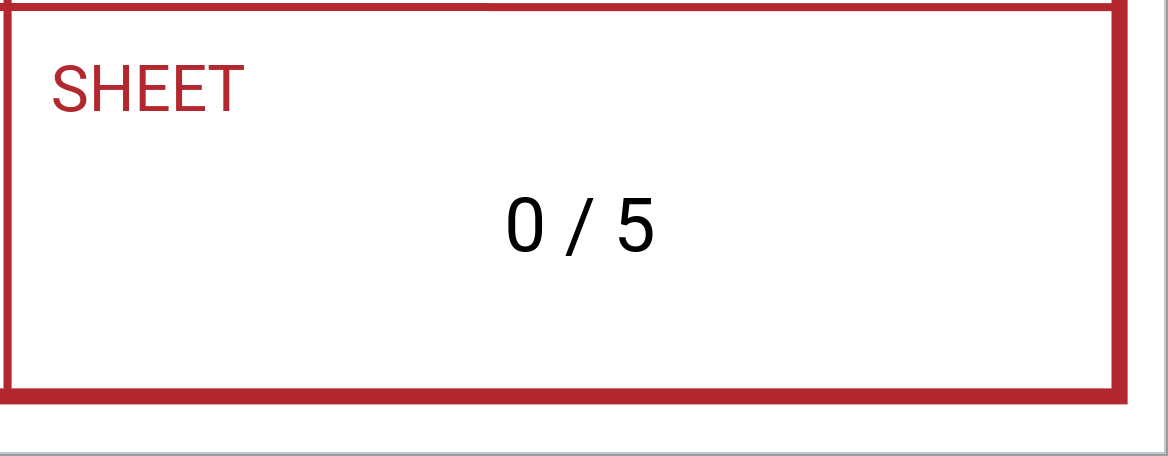Inserting Auto Page Numbers
To facilitate page management, the Canvas Envision Web Creator features automatic page numbers. When creating, deleting, and repositioning the document pages, the system automatically updates each such page number accordingly.
Pages and master pages can include auto page numbers. If you want the page number to be at the same position on every page, you should insert it onto the master page and link the pages to this master page.
Page number text object
Technically, an auto page number is a text object with a page number system placeholder, either:
##p for a page number, e.g., 3.
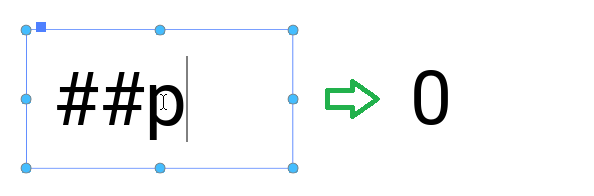
##r for a page number / the total number of pages, e.g., 3/5.
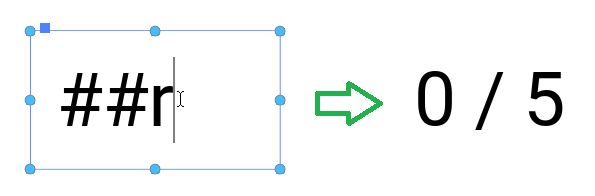
Inserting page numbers
To insert a page number onto a master page or a page:
Open the master page or page in the page layout area.
Click the Text tool on either:
The Place & Draw panel of the Home ribbon tab.
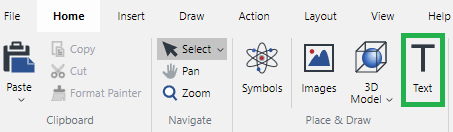
The Text panel of the Insert ribbon tab.
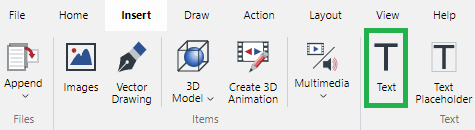
Insert the text object on the master page or page where you want to have the auto page numbers.
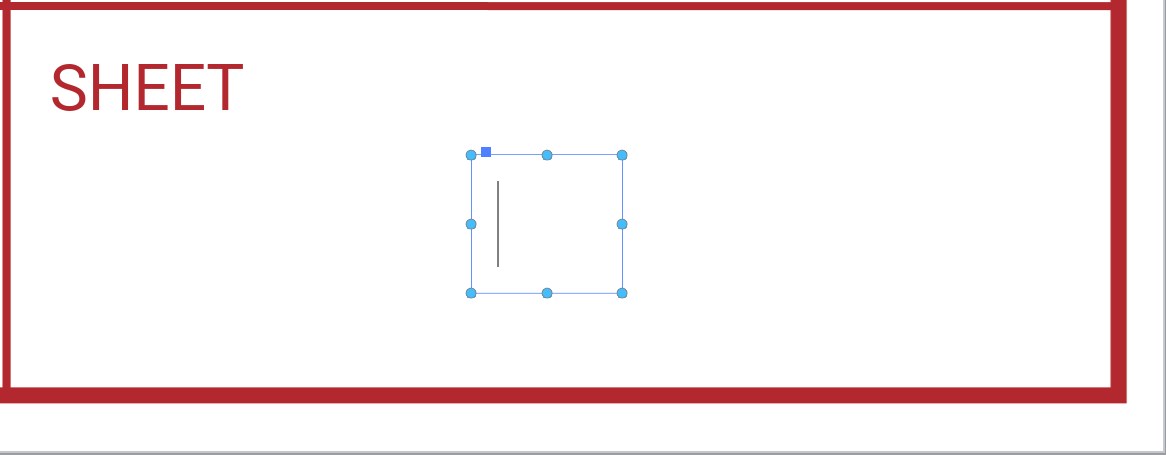
Go to the Page Number split button on the Insert panel of the Text contextual ribbon tab.

On the Page Number split button, click either:
The top part to insert a simple page number.
The bottom part and then the Page / Total Page command from the drop-down menu to insert a page number and the total number of pages.
The system inserts the page number placeholder into the text object.
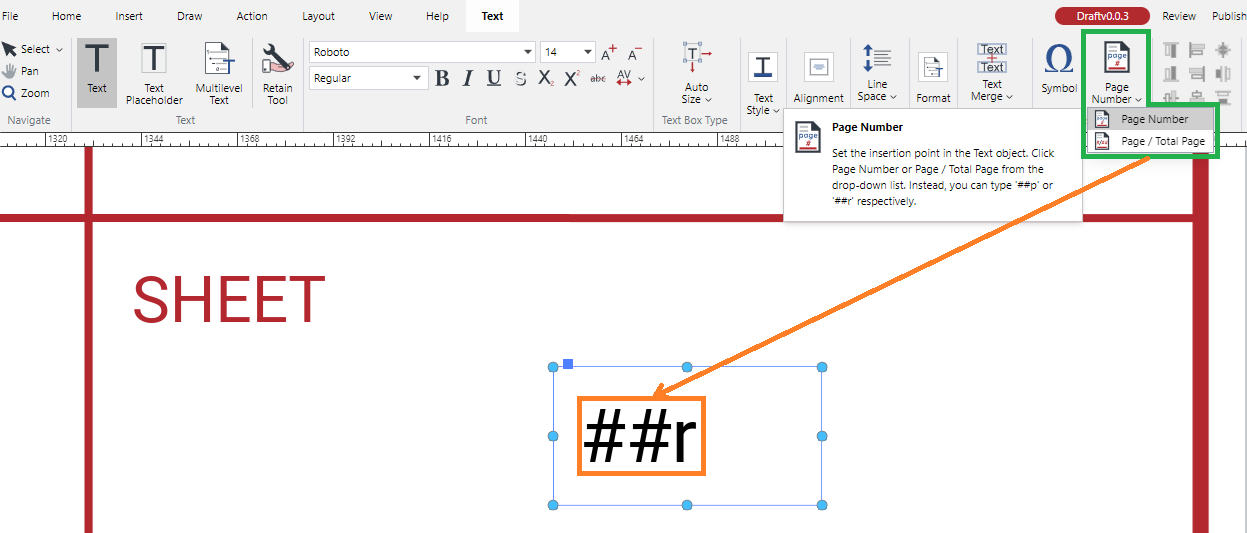
Quit editing the text object. The automatic page number is inserted.