Importing Images
You can import images of the supported file formats from your local drive into document pages and master pages.
Adding images to pages
To import one or more images from your local drive into a document page or master page:
Go to the page or master page where you want to place images.
Either:
Click the Images button in the Place & Draw panel on the Home ribbon tab.
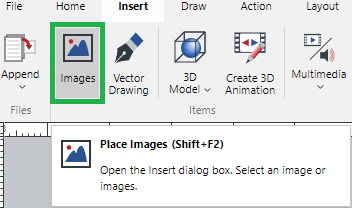
Click the Images button in the Items panel on the Insert ribbon tab.
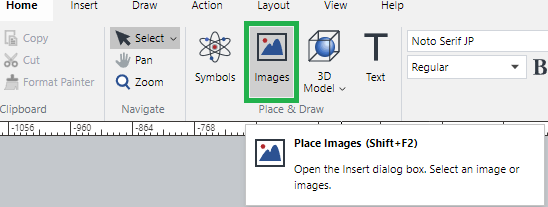
Press the Shift+F2 key combination.
The system opens the browser dialog for uploading images.
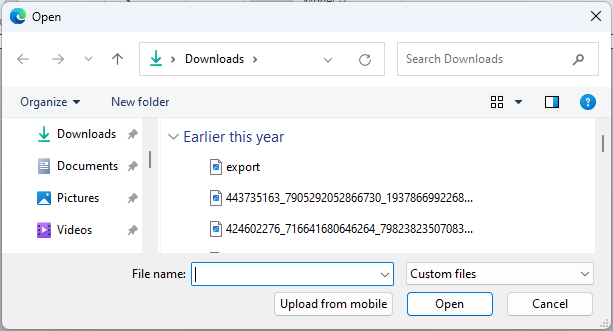
Search for and select one or more images and click Open. The selected images are inserted in the center of the page.
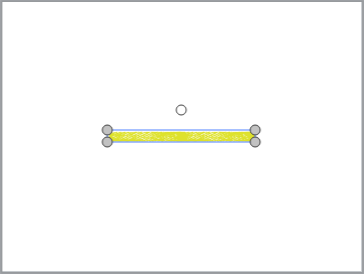
Supported image types
The Canvas Envision Creator supports the following types of image files:
BMP: Bitmap: .bpm.
GIF: Graphics Interchange Format: .gif.
JPG/JPEG: Joint Photographic Experts Group Standard: .jpg, .jpeg.
JP2/JPC/J2K/J2C: JPEG 2000: .jp2, .jpc, .j2k, .j2c.
JPX: JPEG 2000 Extensions: .jpx.
PNG: Portable Network Graphic: .png.
PSD: Adobe Photoshop File Format: .psd.
TIFF: Tagged Image File Format: .tif, .tiff.
WEBP: Web Image Format: .webp.