Entering and Quitting 3D Model Edit Mode
You can edit imported 3D models with the 3D editing capabilities embedded in the Canvas Envision Creator. To edit a 3D model, you should put it into edit mode. Once you are done with editing the 3D model, you should quit this mode either saving or not saving the model updates.
Putting 3D models into edit mode
To put a 3D model into edit mode:
Select a 3D model you want to edit.

Click the Edit 3D Model button in the Edit panel on the 3D Model contextual ribbon tab.
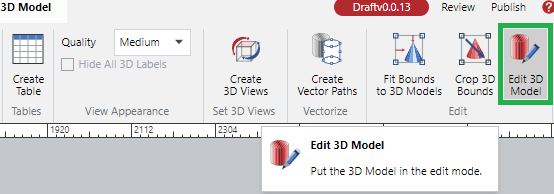
The 3D model enters edit mode. You can edit it as you need.
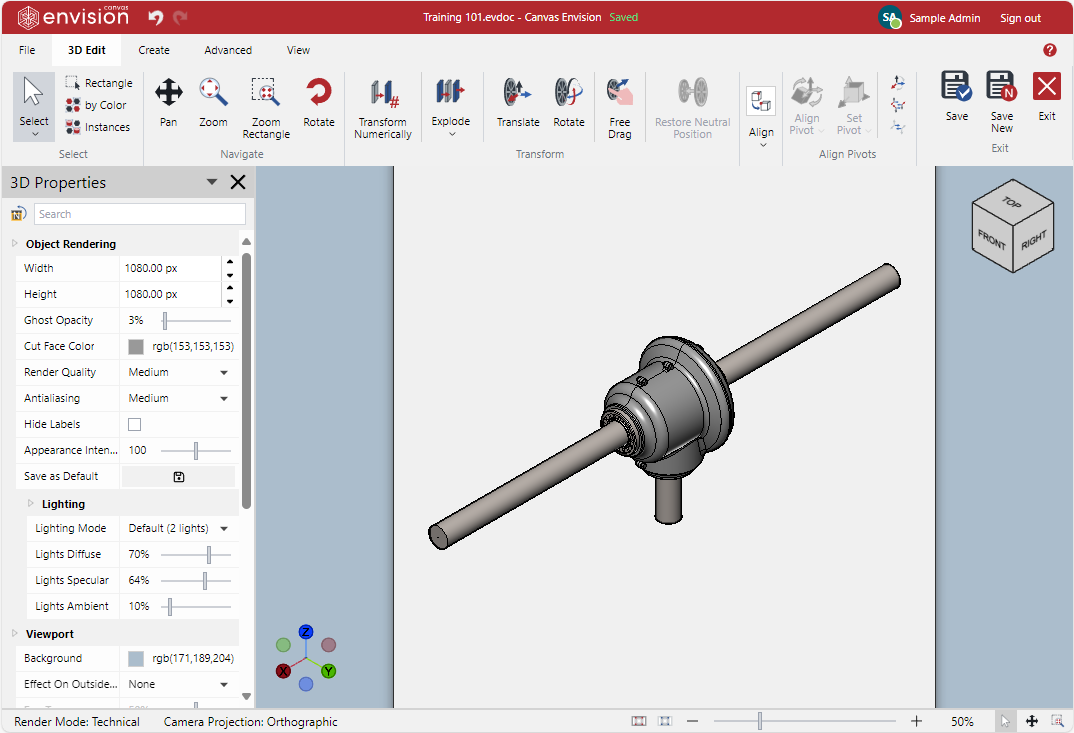
Quitting edit mode and saving the changes to the 3D model
To stop editing a 3D model in edit mode, save the changes to this model, and return to the page layout area editor, either:
Click the Save button in the Exit panel on the 3D Edit edit mode ribbon tab.
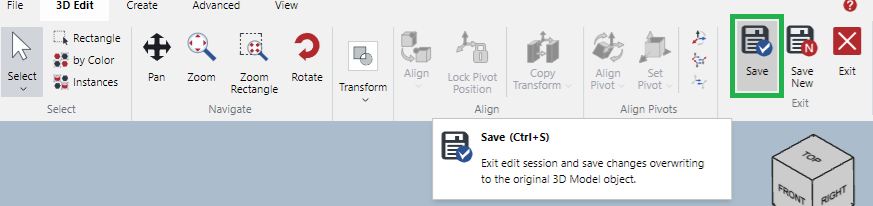
Press Ctrl+S.
Quitting edit mode and saving the changes as a new 3D model
To stop editing a 3D model in edit mode, save the changes as a new 3D model, and return to the page layout area editor, either:
Click the Save New button in the Exit panel on the 3D Edit edit mode ribbon tab.
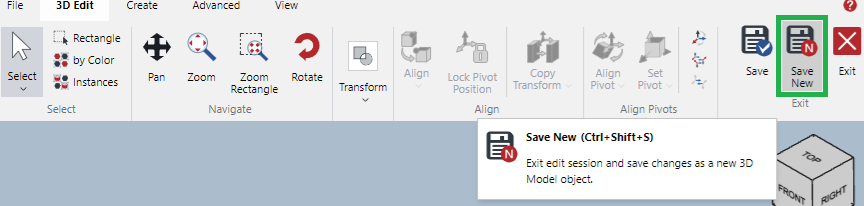
Press Ctrl+Shift+S.
Quitting edit mode and without saving the changes
To stop editing a 3D model in edit mode, do not save the changes, and return to the page layout area editor, either:
Click the Exit button in the Exit panel on the 3D Edit edit mode ribbon tab.
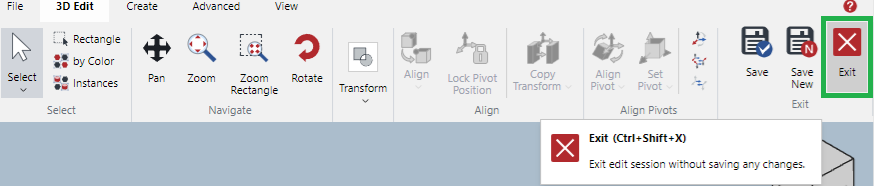
Press Ctrl+Shift+X.