Creating Text Objects
Use the Text tool to create new text objects, type text into a page, and edit text.
Creating text objects
To create a new text object:
Click the Text tool button in, either:
The Place & Draw panel on the Home tab of the Ribbon.
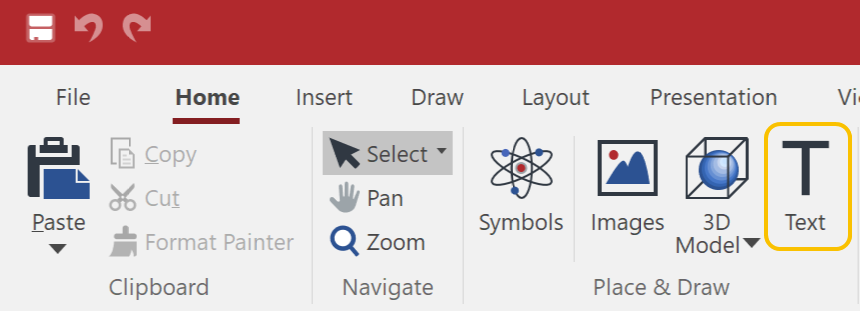
The Text panel on the Insert tab of the Ribbon.
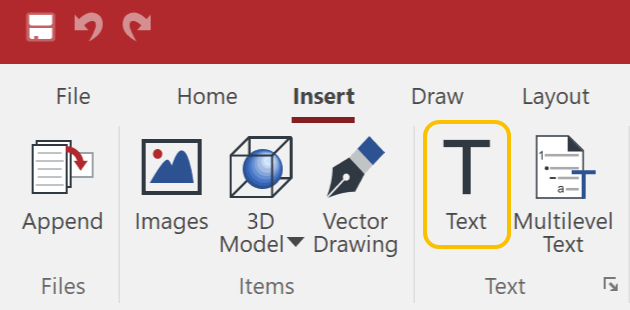
Set the font, font size, font style, and text color from the Font panel on the Home tab of the Ribbon.
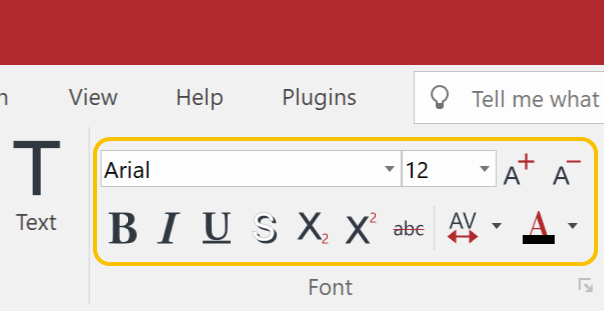
Click in the Page Layout area and start typing.
Click another place and start typing when the Retain tool is on for the Text tool.
Otherwise, select the Text tool again and do the same.
Creating text objects by defining text box size
Click the Text tool button in, either:
The Place & Draw panel on the Home tab of the Ribbon.
The Text panel on the Insert tab of the Ribbon.
Click in the Page Layout area and drag diagonally to define the Text Box size.
Start typing.
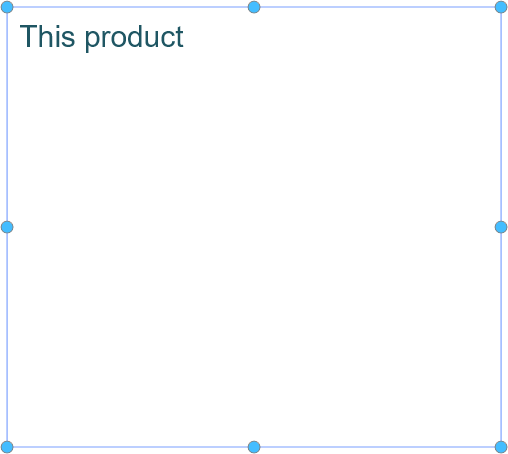
By default, the Text Box or Text object boundary is not shown except it is selected or in the Text edit mode.
Short video tutorial
Showing or hiding text boxes
To show or hide text boxes:
Go to the Show & Enable panel on the View tab of the Ribbon.
Select or clear the Text Boxes checkbox.
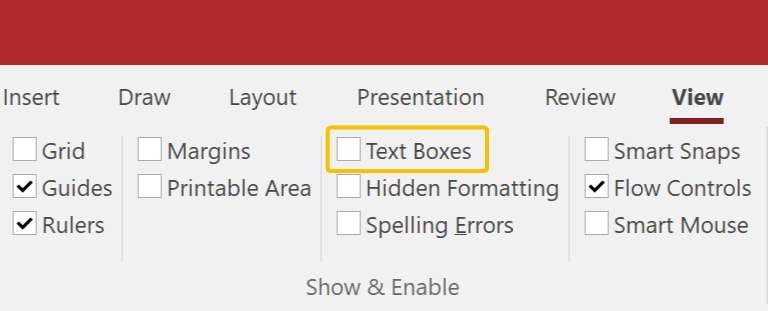
Text box examples
Text objects are not selected.
The Text Boxes checkbox is on. Text boxes are shown in a light gray.
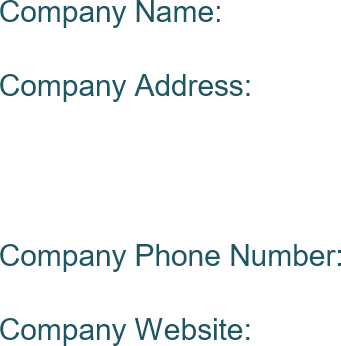
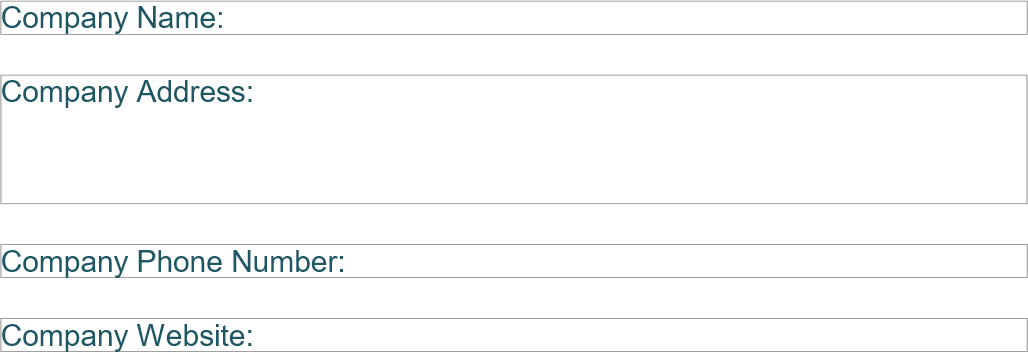
Inserting special characters into text
To insert special characters into text:
Click in a text Object and insert the I-beam in the text object.
Go to the Insert panel on the Text contextual tab of the Ribbon.
Click the Symbol button.
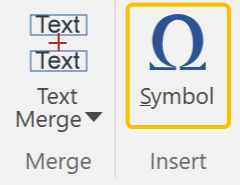
Select a character that you want to insert in the Symbol dialog box.
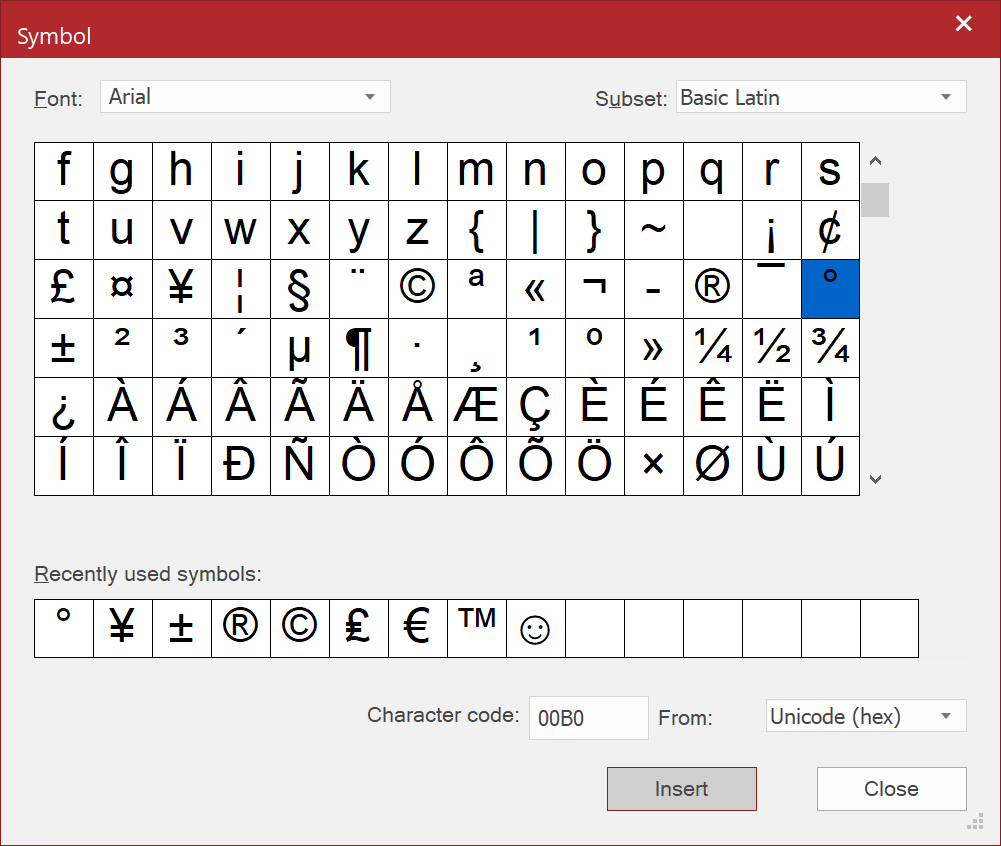
Click the Insert button.
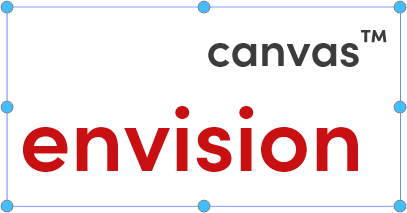
Repeat step 4 and 5 if needed.
Click the Close button.