Creating Cutting Planes
You can create cutting planes from part faces, axis planes, and three points.
When Cutting Planes are created, they will be also listed in the Assembly Tree panes.
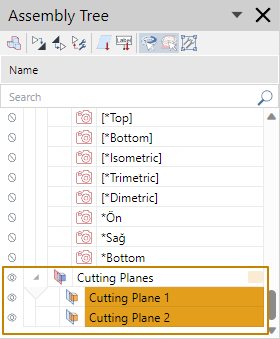
Creating cutting planes from part faces
To create a cutting plane from a face of a part:
Click the Create command from the Create menu in the Cutting Planes panel on the Create ribbon tab in 3D edit mode.
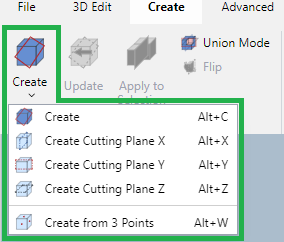
Mouse over a part’s face that you want to create a cutting pane. The mouse pointer changes to the red arrow pointer.

Click if you are ready to create.
Creating cutting planes on the X, Y, or Z plane
To create a cutting plane on the X, Y, or Z plane:
Click the Create menu button in the Cutting Planes panel on the Create ribbon tab in 3D edit mode.
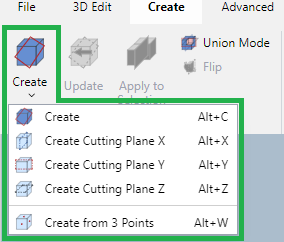
From the Create menu, select either:
Create Cutting Plane X
Create Cutting Plane Y
Create Cutting Plane Z
Mouse over a part’s face that you want to create a cutting pane. The mouse pointer changes to the red arrow pointer .
Click if you are ready to create.
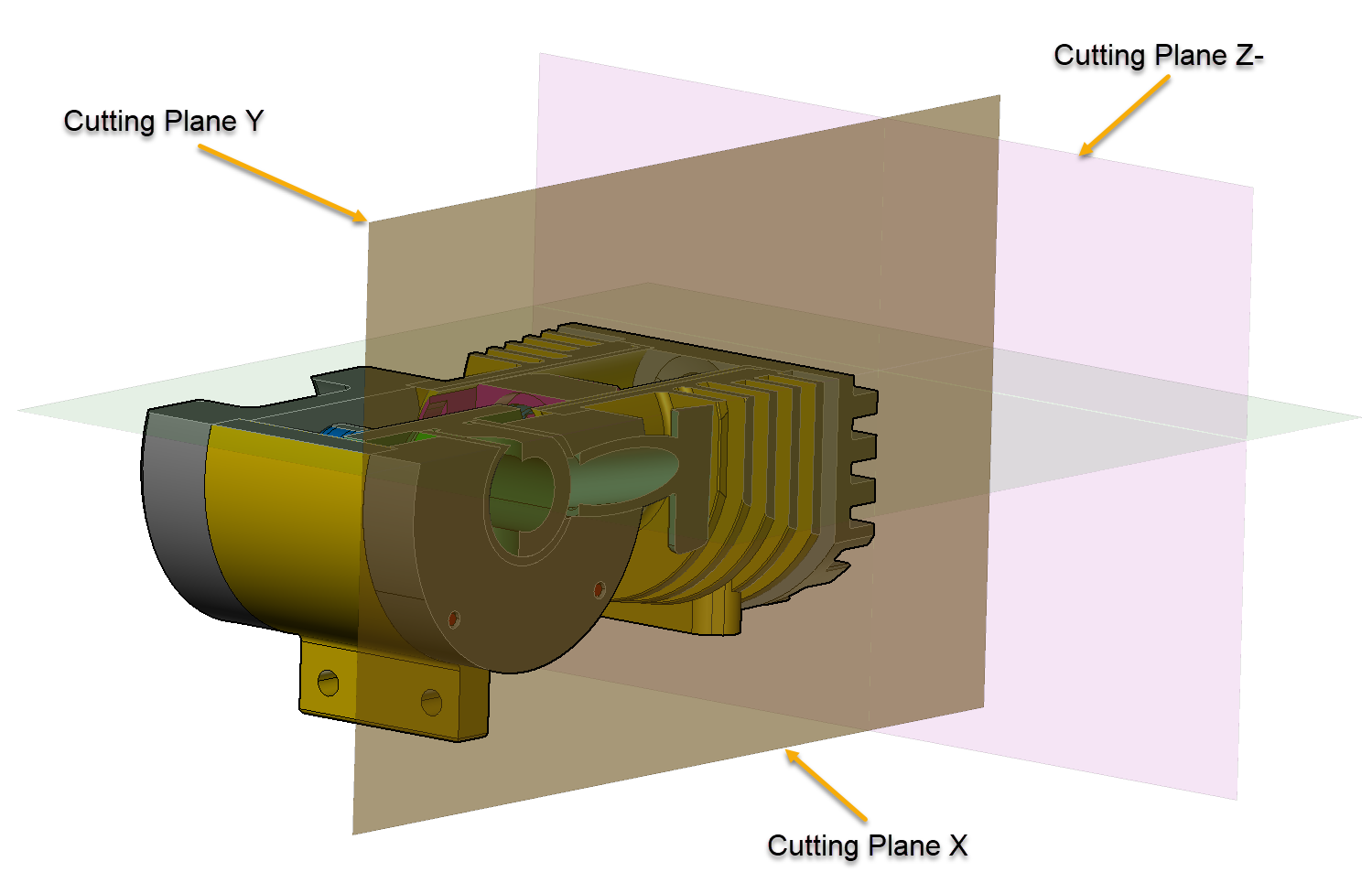
Creating cutting planes from three points
To create a cutting plane from three points:
Click the Create from 3 Points command from the Create menu in the Cutting Planes panel on the Create ribbon tab in 3D edit mode.
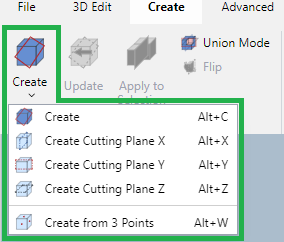
Mouse over a part’s face that you want to create a cutting pane. The mouse pointer changes to the red arrow pointer.
Click at three different points to define a plane.