Context-Sensitive Menu
A context-sensitive menu is a quickly accessible menu with the commands available for a given object and context.
You can call it for:
A page
The main working area
One or more objects or groups of objects
Text editing
Vector path editing
One command can exist in one or more menus.
Page context-sensitive menu
A page context-sensitive menu includes the commands for a given page and managing the pages.
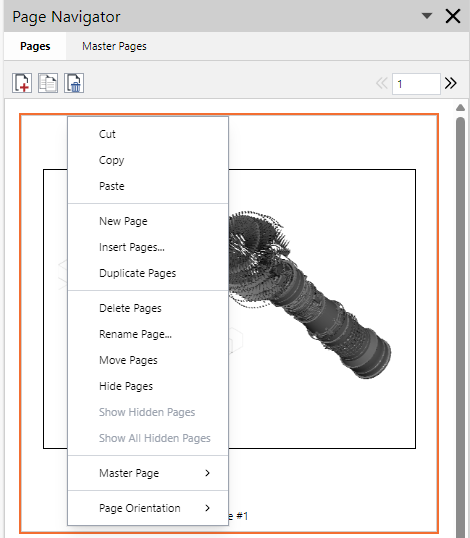
To access the context-sensitive menu for a page:
Select the page in the Page Navigator pane.
Right-click on the page in the Page Navigator pane.
Main working area context-sensitive menu
A main working area context-sensitive menu includes general commands.
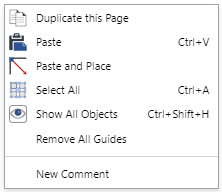
To access the context-sensitive menu for the main working area:
Ensure no object is selected in the main working area.
Right-click anywhere in the main working area.
Object context-sensitive menu
An object context-sensitive menu includes the commands for a given object. This type of menu is dynamic: The commands and their availability depend on the quantity, type, and mode of the selected objects.
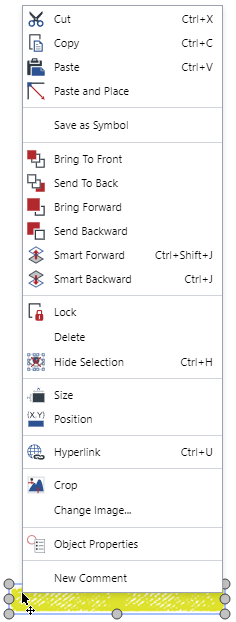
The commands with icons can also be accessed from the Ribbon. The ones without icons exist only in the menus.
To access the context-sensitive menu for one or more objects or groups of objects:
Select the object, objects, group, or groups in the main working area.
Right-click in the main working area.
Text editing context-sensitive menu
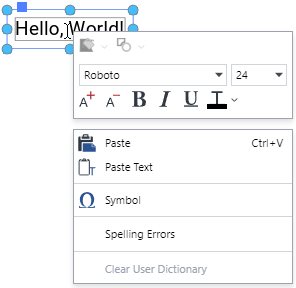
Vector path editing context-sensitive menu
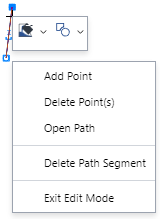
Context-sensitive menu availability
The context-sensitive menus are called only when the Select tool is on. When the Pan or Zoom tool is on, right-clicking does not open a context-sensitive menu.