Changing 3D Model Render Mode
The render mode will affect the overall appearance of the 3D Model. There are six render modes.
Changing the render mode
To change the render mode, either:
Select the mode command from the Mode menu in the Render panel on the View 3D edit mode ribbon tab, either:
Smooth
Smooth With Outline
Technical
Flat Technical
Silhouette
Wireframe
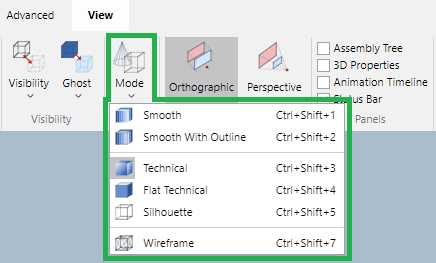
Press the render mode key combination:
Smooth: Ctrl+Shift+1
Smooth With Outline: Ctrl+Shift+2
Technical: Ctrl+Shift+3
Flat Technical: Ctrl+Shift+4
Silhouette: Ctrl+Shift+5
Wireframe: Ctrl+Shift+7
Render modes

Smooth
Without outline

Smooth With Outline
With outline

Technical
Smooth With Outline and Silhouette are combined.
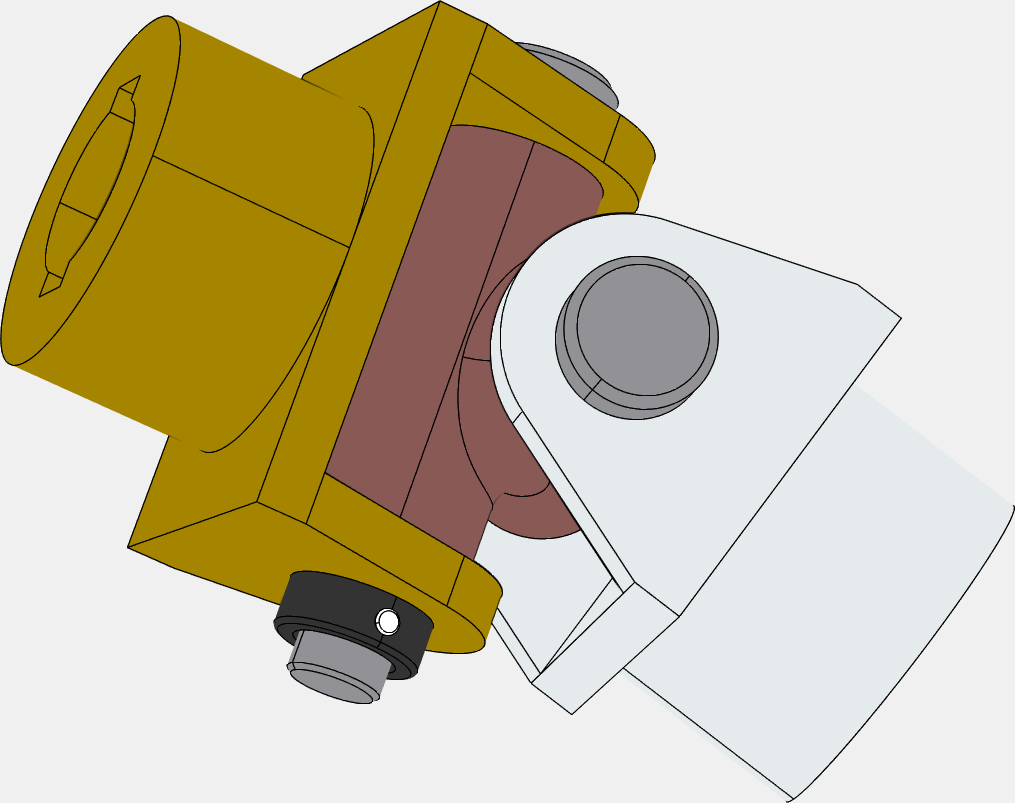
Flat Technical
With outline
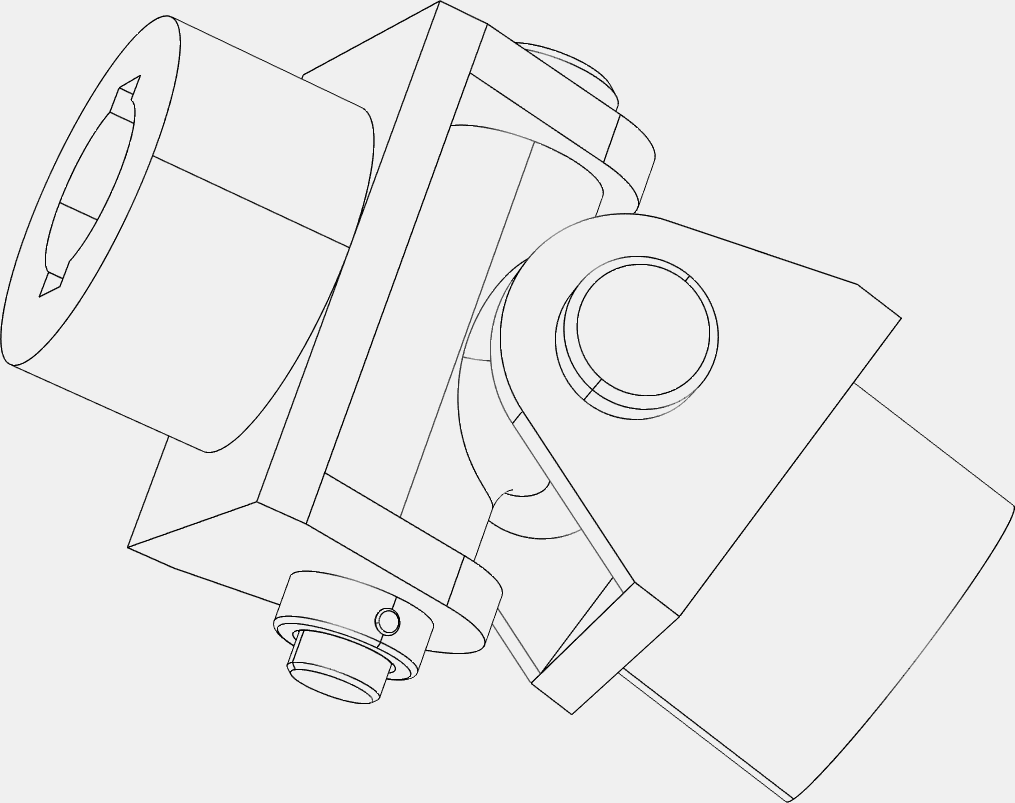
Silhouette
With outline
Parts with transparency will not be affected.
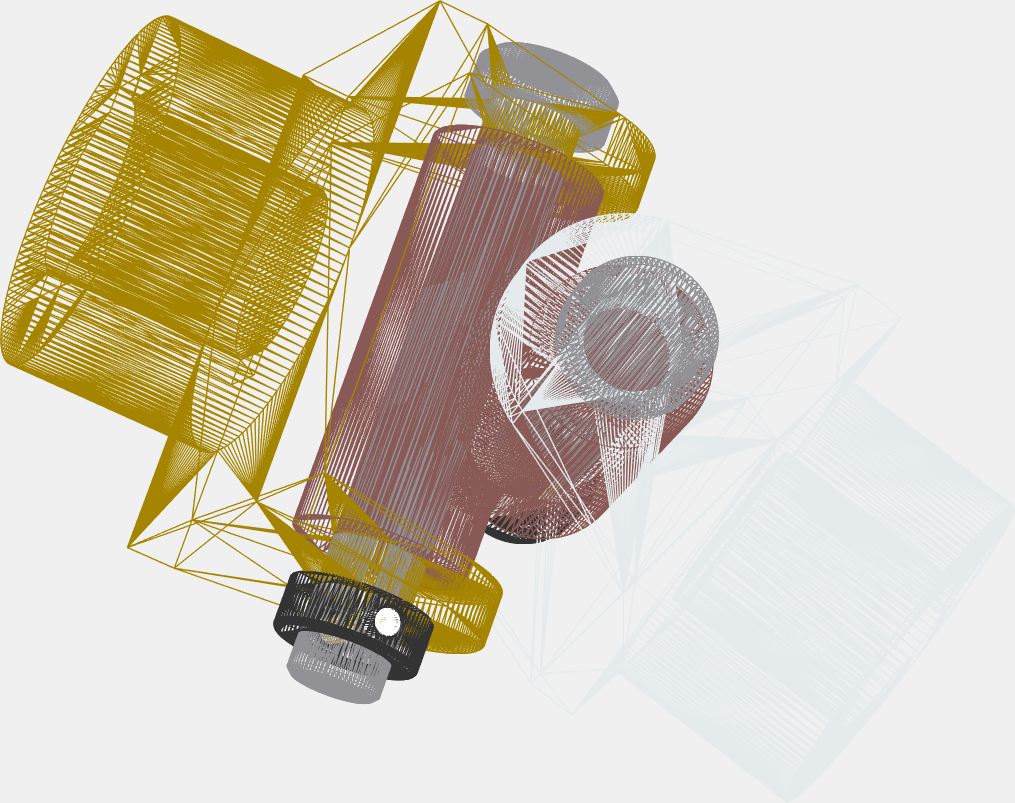
Wireframe
Without outline
Last modified: 28 September 2024