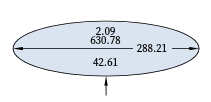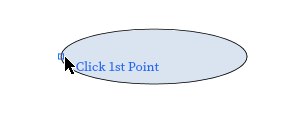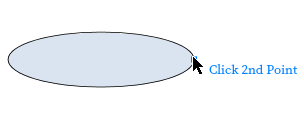Adding Dimensions
You can add measurement dimensions to any objects, including shapes, vector drawings, images, and 3D models.
Adding dimensions to objects
To add one or more dimensions to an object:
Go to the Dimensions panel on the Insert ribbon tab.

Click the Dimensions menu button.
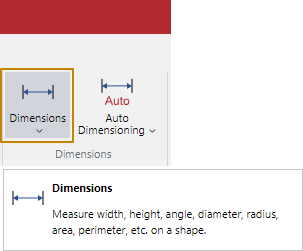
Select a dimension option from the Dimensions menu.
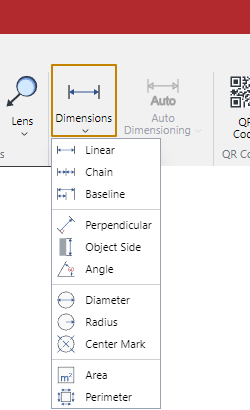
Click the points on the object where you want to add the dimension following the dimension tooltip.
Hover to adjust the dimension position.
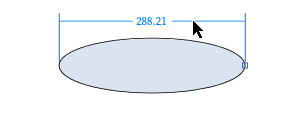
Click to create the dimension.

Adding standard dimensions to shapes
To add a standard set of dimensions to a shape:
Select a shape to which you want to add a standard set of dimensions.
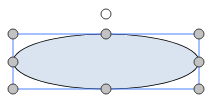
Go to the Dimensions panel on the Insert ribbon tab.

Click the Auto Dimensioning menu button.
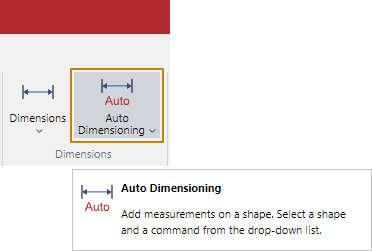
Select an available standard dimension option from the Auto Dimensioning menu.
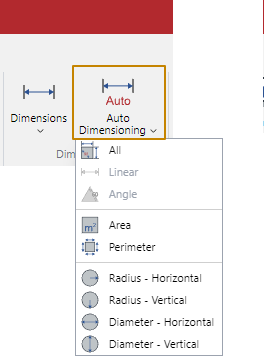
The system automatically adds the dimension.