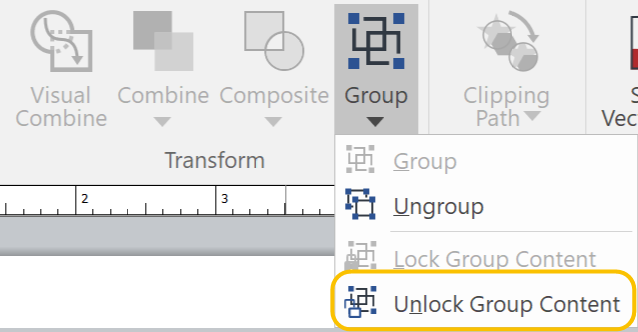Grouping multiple objects
When you want to keep two or more objects together as one unit, you can make a group of them. You can group individual objects as well as already-grouped objects.
When you do that, for instance, you can easily layout out moving one unit of multiple objects together. Also, you can resize or rotate the Group object as a whole.
To Group Multiple Objects
-
Select two or more objects.
-
Do one of the following:
-
Click the top part of the Group split button from the Transform panel of the Home tab.

-
-
Click the top part of the Group split button from the Transform panel of the Draw tab.
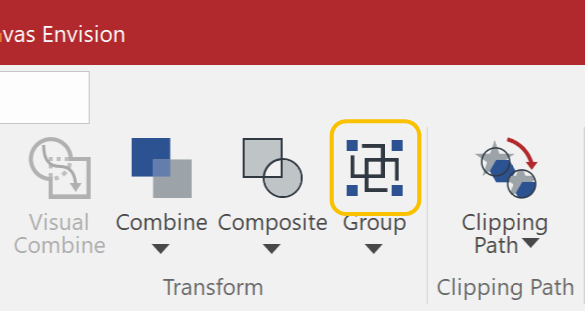
-
Right-click and select Group from the context menu.
-
Press Ctrl+G.
Example
|
|
|
|
Several objects are selected. |
The group objects is created from the selection. |
|
|
Grouping objects will be performed based on the object of the most behind among the selection. Thus, other objects in a group may shift down in the stacking order relative to objects outside the group. |
To Ungroup Group Objects
-
Select a Group Object or Objects.
-
Do one of the following:
-
Click the bottom part of the Group split button from the Transform panel of the Home tab. Select Ungroup from the Group drop-down list.

-
-
Click the bottom part of the Group split button from the Transform panel of the Draw tab. Select Ungroup from the Group drop-down list.

-
Right-click and select UnGroup from the context menu.
-
Press Ctrl+Shift+G.
-
Repeat step 2 when the selected Group object has the nested Group objects inside as needed.
To Select an Object in a Group object
-
Select a Group object.
-
Click an object in the Group object.
-
Shift-click to continue to select others.
|
|
|
|
The Group itself is selected. The Group object bounds are shown with the handles. |
One object in the Group object is selected. The Group object bounds are indicated as the blue rectangle without the handles. |
|
|
Objects in any nested Group objects inside a Group can be selected as if they were in one group. |
|
|
If you want to select a nested Group object as a whole in a Group object, you should lock the contents in the group and then group it with other objects. |
You may want to disable selection of objects in a Group object from time to time.
To Lock Contents in a Group
-
Select a Group object in which you want to prevent from accidental move of objects.
-
Do one of the following:
-
Click the bottom part of the Group split button from the Transform panel of the Home tab. Select Lock Contents in Group from the Group drop-down list.

-
-
Click the bottom part of the Group split button from the Transform panel of the Draw tab. Select Lock Contents in Group from the Group drop-down list.

To Unlock Contents in a Group
-
Select a Group object in which you want to prevent from accidental move of objects.
-
Do one of the following:
-
Click the bottom part of the Group split button from the Transform panel of the Home tab. Select Unlock Group Content from the Group drop-down list.

-
-
Click the bottom part of the Group split button from the Transform panel of the Draw tab. Select Unlock Group Content from the Group drop-down list.