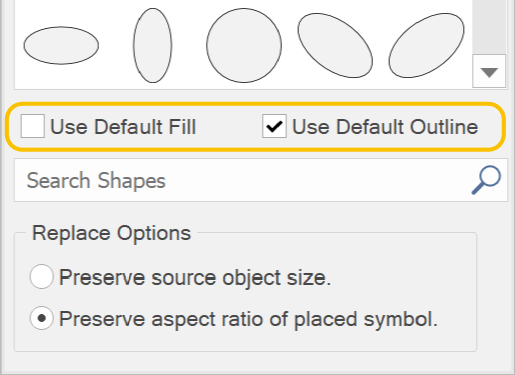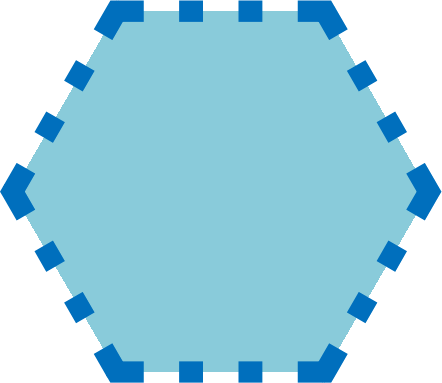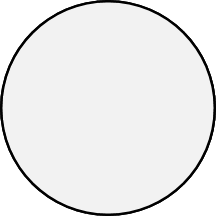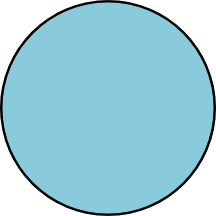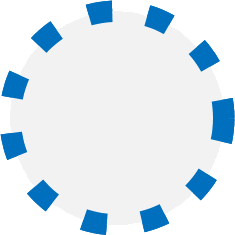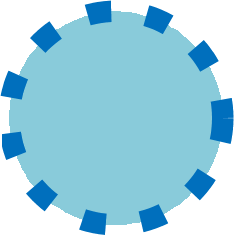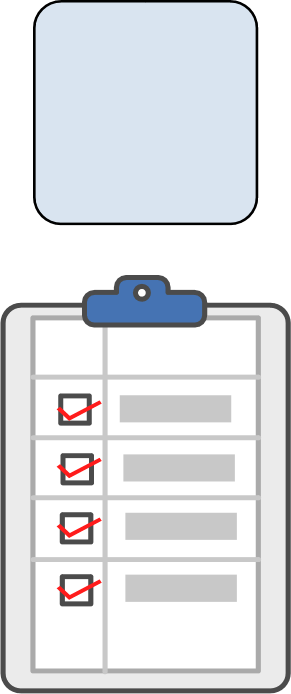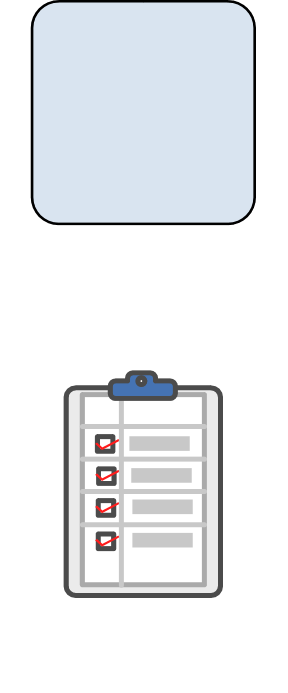Placing Shapes, Smart Shapes, Symbols, or Cliparts
You can reuse shapes, Smart Shapes, symbols, and cliparts, as many times as you like and whenever you need them, by placing them from the Symbols pane and resizing them on the Page Layout area.
To Place Symbols or Cliparts in the Original Sizes
-
Click a symbol that you want to place in the Thumbnails list.
-
Click on the Page Layout area.
To Place Shapes or Smart Shapes in Free Form
-
Click a symbol that you want to place in the Thumbnails list.
-
Click on the Page Layout area and drag diagonally to define the size of the symbol.
|
|
When you want to keep the aspect ratio of the symbols, Shift-drag diagonally. Otherwise, symbols or cliparts may get distorted in this method. |
To Find Symbols in the Symbols Pane
-
Type a part of the symbol file names in the Search field.
-
Press the Enter key.
-
Click the X icon to clear the strings in the Search field.
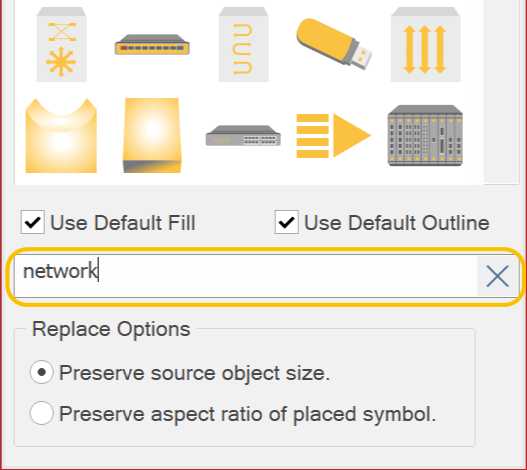
Basic shapes can be placed using the default fill, outline, or both from the Symbols pane.
To Use Default Attributes upon Placing Symbols
-
Select the Use Default Fill checkbox, the Use Default Outline checkbox or both.
|
|
|
|
A shape of the current default attributes |
-
Place a symbol by dragging it from the Symbols pane.
Example
|
|
|
|
|
|
Neither is selected. |
Use Default Fill is selected. |
Use Default Outline is selected. |
Both are selected. |
To Replace the Selection with another Symbol
-
Select an object or objects on the current page.
-
Select a symbol with which you want to replace the selection in the Symbols pane.
-
Select either the Preserve source object size or the Preserve aspect ratio of placed symbol radio button in the Replace Options of the Symbols pane.
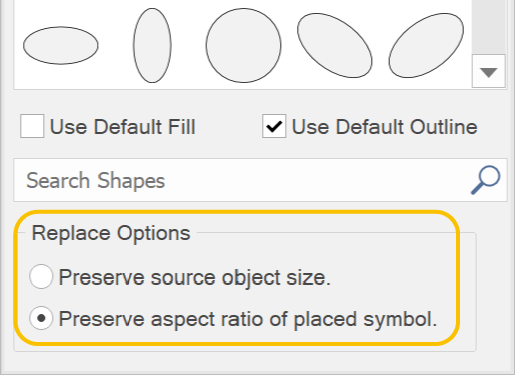
-
Click Replace that is located at the top section of the Symbols pane.
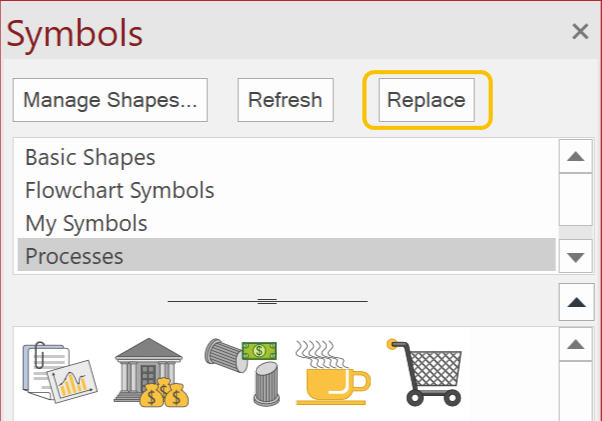
Example
|
|
|
|
|
Top: Selected Object |
The Preserve source object size radio button is selected. |
The Preserve aspect ratio of placed symbol radio button is selected. |