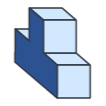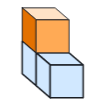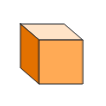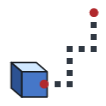Using the Assembly Tree pane
You can select parts in the Assembly Tree pane as you can in the Viewport. Parts included in the 3D Model file will be listed in hierarchy of assembly root, assembly groups, parts, and subparts.
To Show or Hide the Assembly Tree Pane
Select or deselect the Assembly Tree checkbox from the Panes panel in the View tab of the Ribbon.
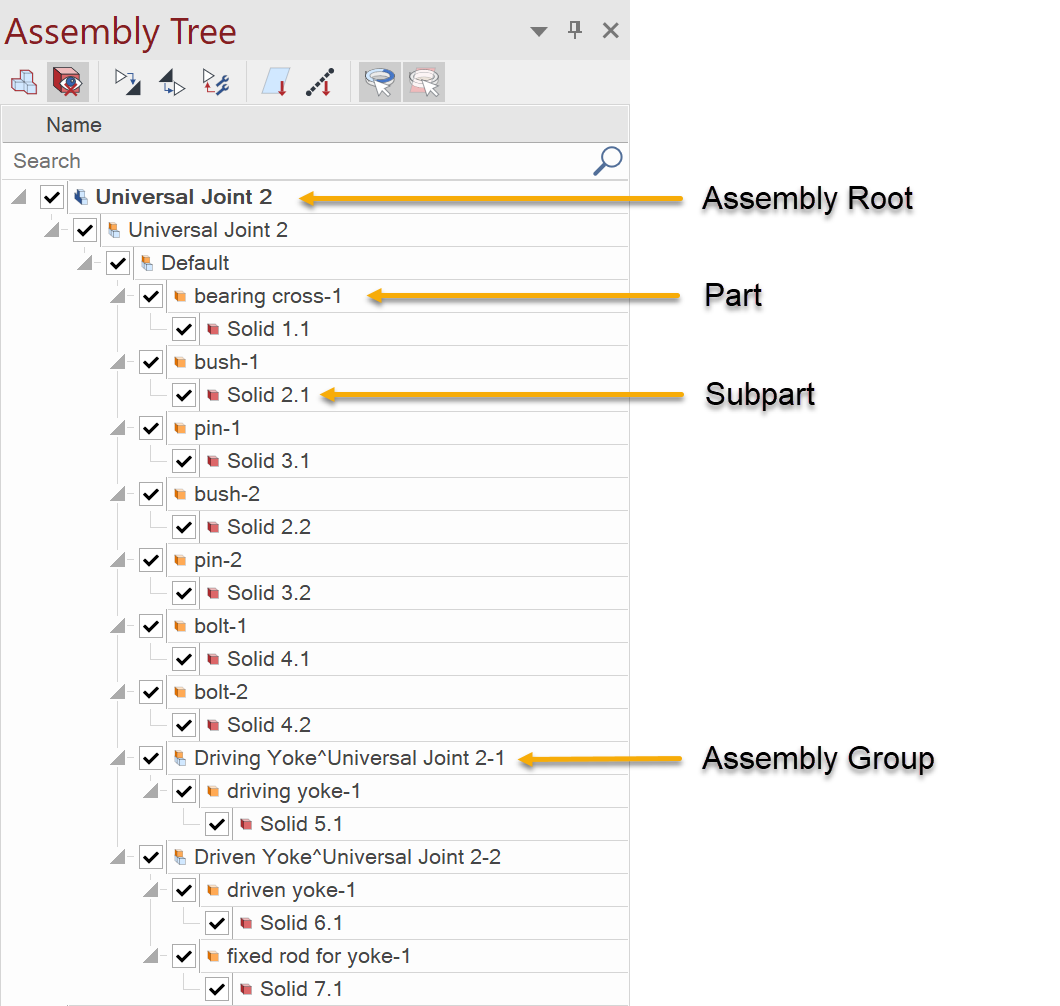
There are nice icons at the top of the Assembly Tree pane.
|
Icon |
Description |
|
|
When you click to enable the Assembly Group selection mode, you can highlight parent assembly groups instead of leaf parts. By default, this is not enabled, which is Part selection mode. |
|
|
Click to toggle to show or hide subparts. |
|
|
Fully expand all tree levels including assembly groups. |
|
|
Collapse all tree levels to the root. |
|
|
Collapse all assembly groups at the same levels of the selections. |
|
|
Scroll to show the Cutting Planes section. It is useful when dealing with the long list of assembly groups and parts. |
|
|
Scroll to show the Offset Lines section. It is useful when dealing with the long list of assembly groups and parts. |
|
|
When this is selected, the icon is highlighted. When it is ON, you can select parts (geometries) in the Viewport. When it is OFF, you can highlight, but cannot select parts in the Viewport. Note: Parts are always selectable as long as they are shown in the Assembly Tree pane. |
|
|
When this is selected the icon is highlighted. When it is ON, you can select Cutting Planes and Offset Lines in the Viewport. When it is OFF, you can highlight, but cannot select them in the Viewport. Note: Cutting Planes and Offset Lines are always selectable in the Assembly Tree Pane. |
To Expand or Collapse a Tree Level
Do one of the following:
-
Click
 icon of collapsed tree level to expand; and click
icon of collapsed tree level to expand; and click  icon of expanded tree level to collapse.
icon of expanded tree level to collapse. -
Double-click on the assembly root or an assembly group to toggle between collapsed and expanded state.
Each icon in front of each item name represents:
|
Icon |
Items |
Icon |
Items |
|
|
Assembly root |
|
PMI groups |
|
|
Assembly groups |
|
CAD View groups |
|
|
Parts |
|
Annotation view groups |
|
|
Non-Visual items |
|
View items |
|
|
Ghosted assembly groups |
|
|
|
|
Ghosted parts |
|
|
|
|
Cutting plane groups |
|
|
|
|
Cutting plane items |
|
|
|
|
Offset line groups |
|
|
|
|
Offset line items |
|
|
When you select parts or assembly groups in the Assembly Tree pane, those parts will be also selected in the Viewport, and vice versa.
To Select Parts in the Assembly Tree Pane
Do one of the following:
-
Click any part.
-
To select more than one consecutive parts
-
Click the 1st part and Shift-click the last part.
-
Click the 1st part and drag up or down.
-
Click the 1st part and while pressing the Shift key, press one of the Arrow keys, for either up or down movement.
-
-
To select more than one parts randomly, click the 1st part and Ctrl-click subsequent parts.
-
To deselect consecutive parts in the selection, Shift-click a part in the selection.
-
To deselect a part in the selection, Ctrl-click a part in the selection.
You can move up and down in the Assembly Tree pane by using the Arrow keys.
-
Up – Up Arrow key
-
Down – Down or Right Arrow key
|
|
You can type a part of or entire name in the Search field to show the parts that meet the criteria. Click X icon that is located at the right side of the field to show all. |
In the Part Selection mode, which is the default mode, assembly groups cannot be selected. You can only select parts under assembly groups. Once the Assembly Group Selection mode is enabled, you can select assembly groups in the pane, and you can select all parts under the assembly groups in the Viewport.
To Select Assembly Groups
-
Click the Assembly Group Selection mode icon in the Assembly Tree pane to enable the mode.
-
Click on any of assembly groups.
In the Assembly Group Selection mode, selected parts will be highlighted in a different color from the one in the Part Selection mode.
Example, the parts are selected and indicated in blue. For details about how to change the selection color, please refer to: Assembly Selection Color.
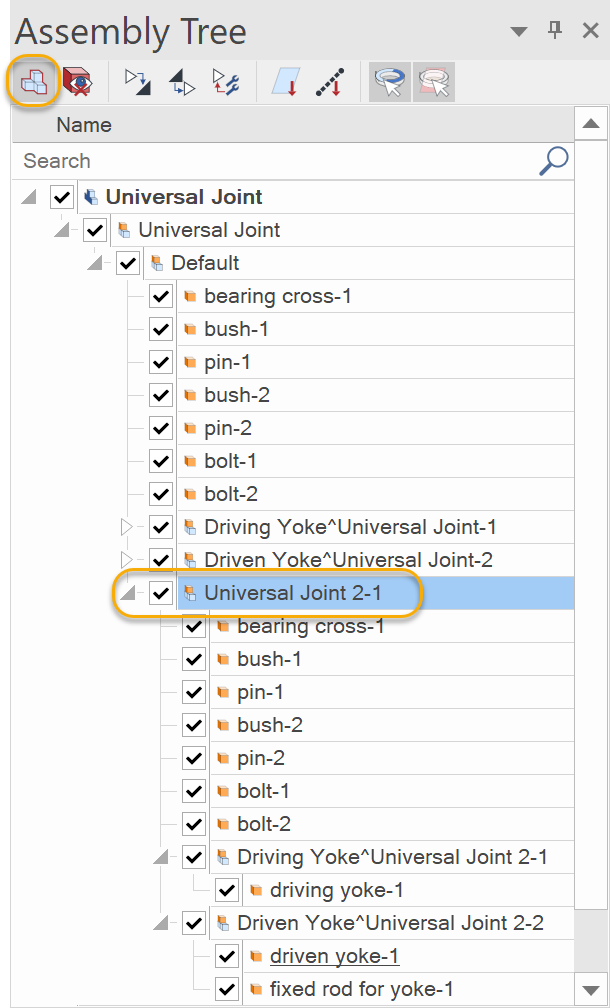

|
|
In the Assembly Group Selection mode, in the Viewport you can click a part and press the Left Arrow key to select its parent group. Repeat pressing the Left Arrow key as needed; eventually, all parts in the 3D Model will be selected. For the reverse order, press the Left Arrow key. |