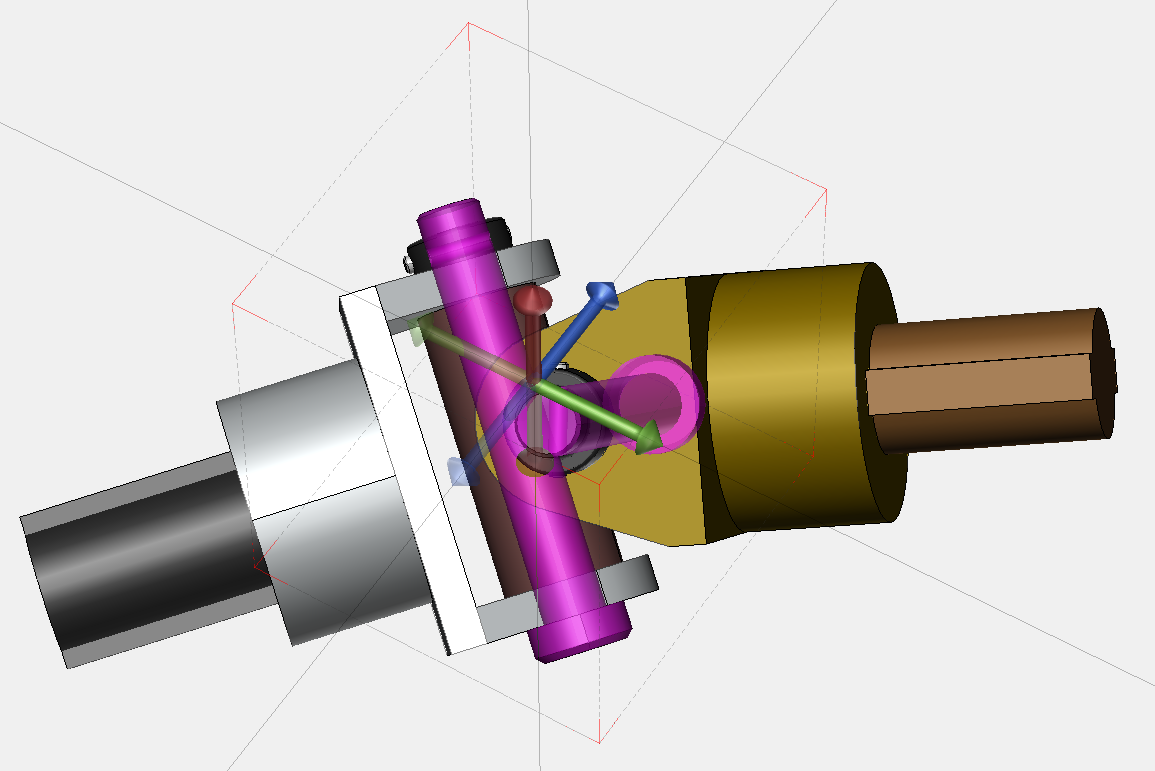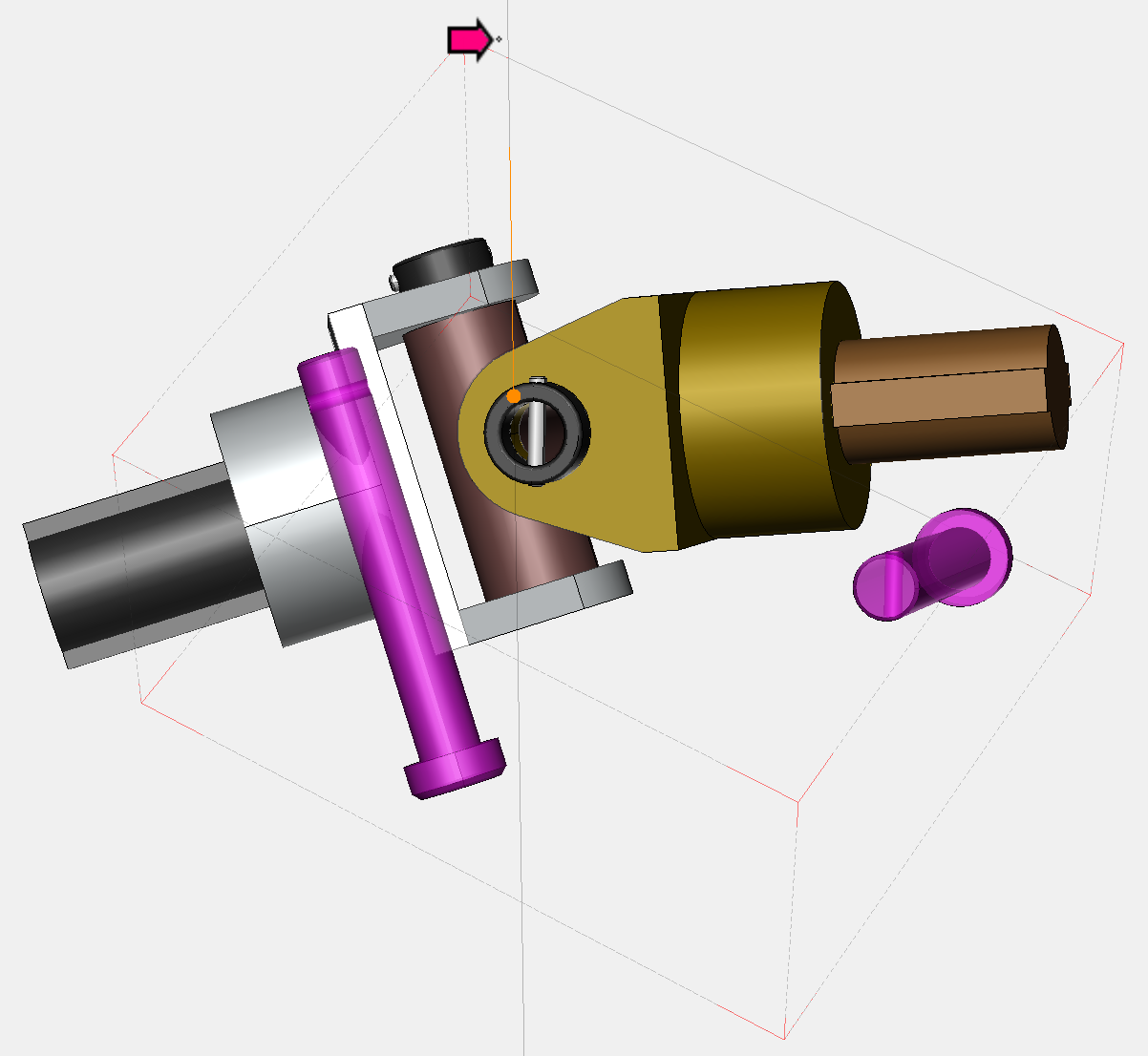Exploding Parts
Explode commands add space between two or more selected parts by moving them to a specified direction or directions.
To Explode parts
-
Select one or more parts that you want to Explode.
-
Select one of the Explode modes from the Transform panel in the 3D Edit tab of the Ribbon: Linear, Spherical, or Cylindrical.

-
The triads or explode control appears, and the mouse pointer changes to:

-
Mouse over to one of the Triad axes or the Spherical control.
-
The axis is highlighted. When positioned for explosion, the mouse pointer changes to:

-
Drag toward a desired direction.
-
To confirm the moved positions of the selected parts, do one of the following:
-
Click empty area in the 3D model view window.
-
Press Esc key.
-
|
|
The Explode mode persists until you switch to another mode. |
Linear Explode
This explode creates an exploded view along the local or world axis.

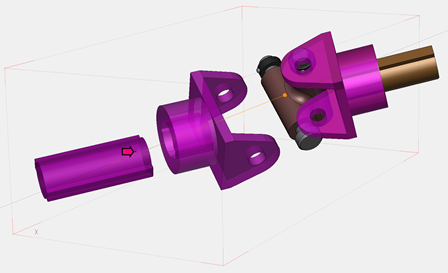
Spherical Explode
This explode creates an exploded view around a point.

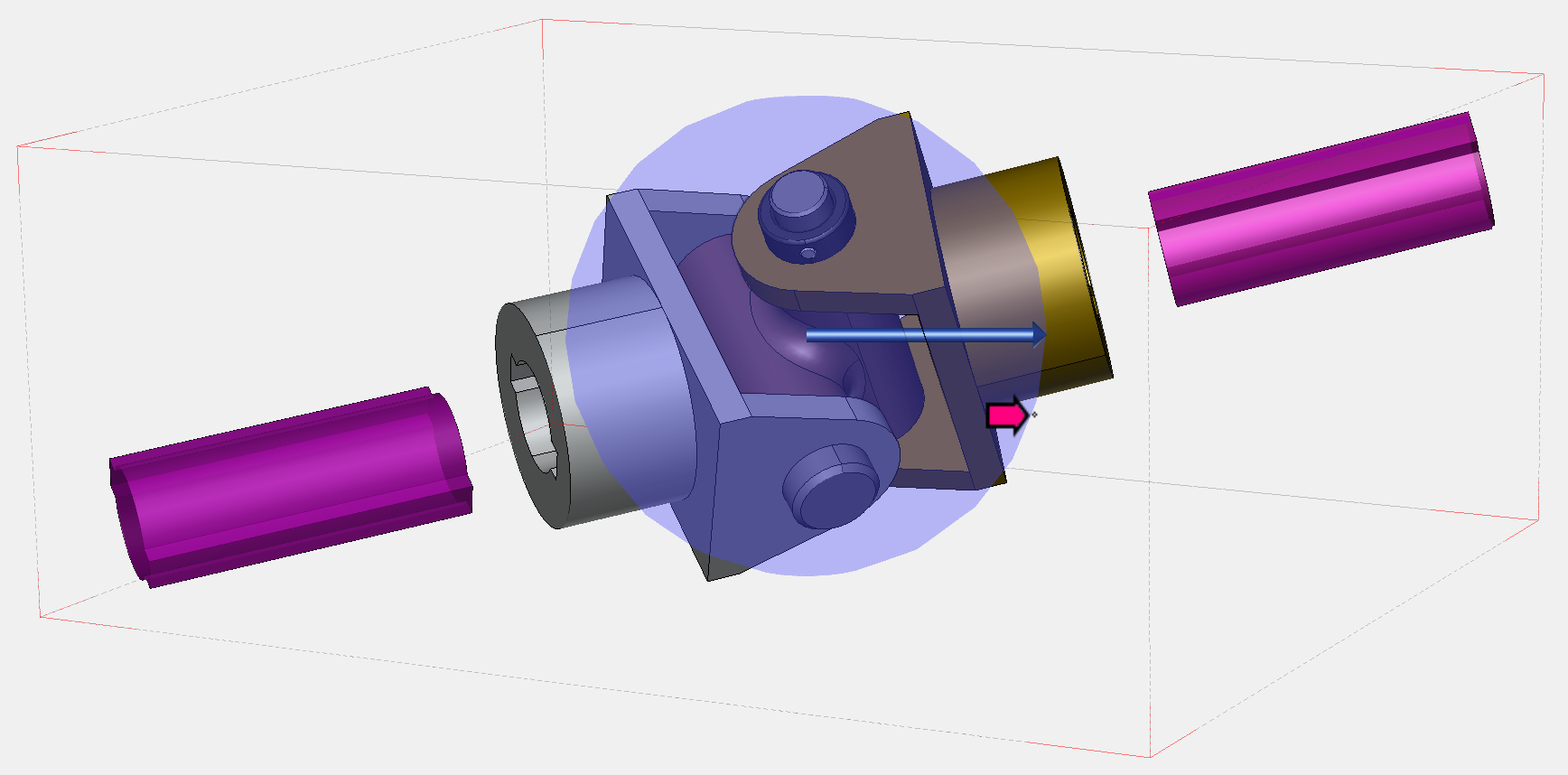
|
|
When only one part is selected, the Spherical Explode will not move it because the center of spherical explode and the center of the part are the same. |
Cylindrical Explode
This explode creates a cylinder exploded view around an axis.