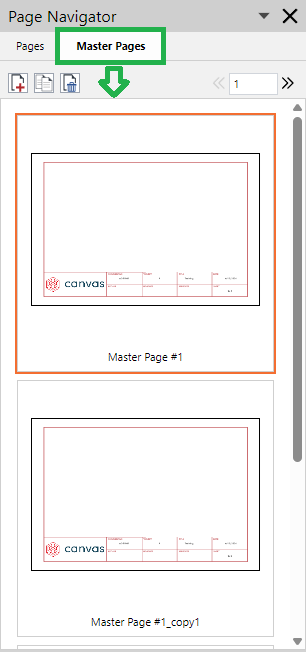Page Navigator Pane for Master Pages
The Page Navigator pane is an access point to the master pages. You navigate, select, and manage the master pages here.
By default, the Page Navigator pane is hidden. There are multiple ways to show and hide it.
To manage or work on a master page, you need to access and select it first in the Page Navigator pane.
With the Page Navigator pane of the Canvas Envision Creator, you can manage the master pages of an Envision document as follows:
Navigate the master pages in the document
Select one master page or a master page range in the document
Add one new master page
Duplicate one or more master pages
Delete one or more master pages
Showing or hiding the Page Navigator Pane
To show or hide the Page Navigator pane, either:
Select the Page Navigator checkbox in the Panes panel on the View ribbon tab.

Click the launcher button in the Pages panel on the Layout ribbon tab.
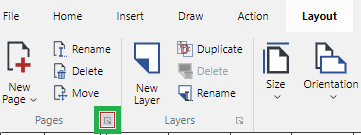
Click the page indicator on the left of the Status bar.
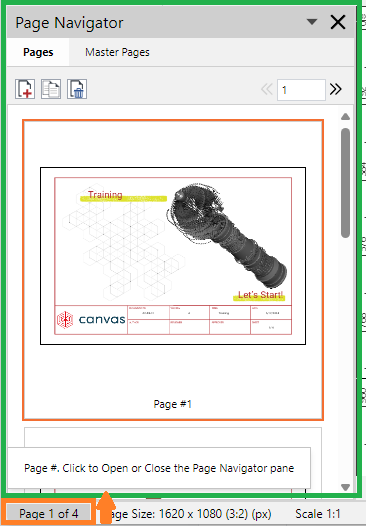
The Page Navigator pane appears or disappears.
Accessing master pages in the Page Navigator Pane
To access the master pages:
Open or go to the Page Navigator pane.
Click the Master Pages tab in the Page Navigator pane.