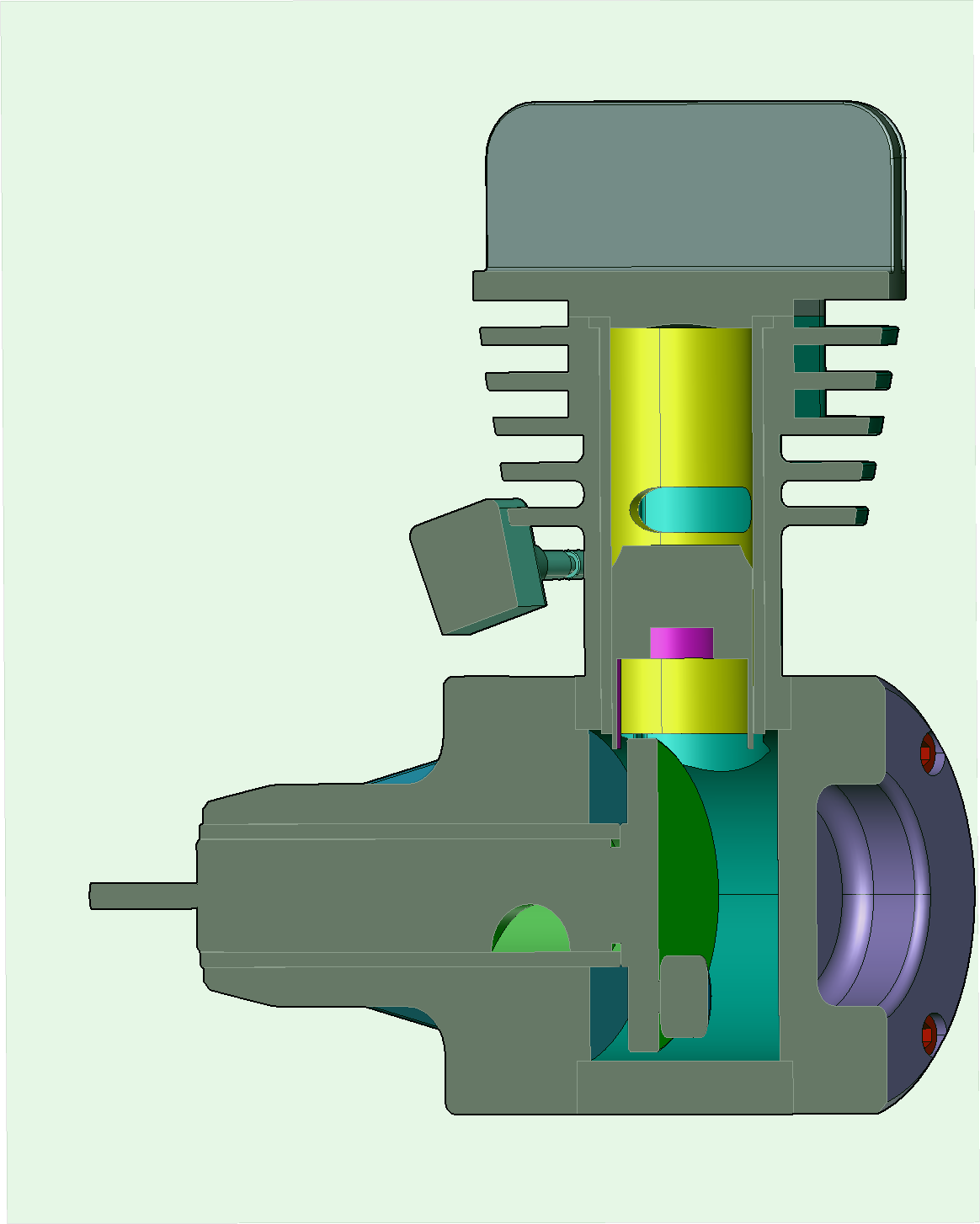Hiding and Showing Cutting Planes
You can hide, disable, and show cutting planes.
Hiding and disabling cutting planes
To hide one or more cutting planes and disable their cuts:
Select one or more cutting planes you want to hide and disable.
Either:
Deselect the checkboxes of the selected cutting plane items in the Assembly Tree pane.
Right-click in the viewport and select Hide Selection.
Hiding cutting planes
To hide one or more cutting planes while displaying their cuts:
Select one or more cutting planes you want to hide.
Deselect the Plane Visibility checkbox of the selected cutting plane items in the 3D Properties pane.
Showing hidden cutting planes
To show one or more hidden cutting planes:
Select one or more cutting hidden planes you want to show.
Either:
Select the checkboxes of the selected cutting plane items in the Assembly Tree pane.
Select the Plane Visibility checkbox of the selected cutting plane items in the 3D Properties pane.